How Long Can Iphone Voice Record?
The iPhone voice recording feature, powered by the Voice Memos app, has become a vital tool for users to capture lectures, interviews, personal notes, or even spontaneous creative ideas. But one of the most frequent questions users have is: How long can an iPhone record audio? Understanding this will help users plan recordings more efficiently and make the most out of their device’s capabilities. Below, we will explore the factors that influence recording durations, how to optimize recordings, and tackle common practical concerns many users face regarding iPhone voice recording.
The Basics of iPhone Voice Recording Duration
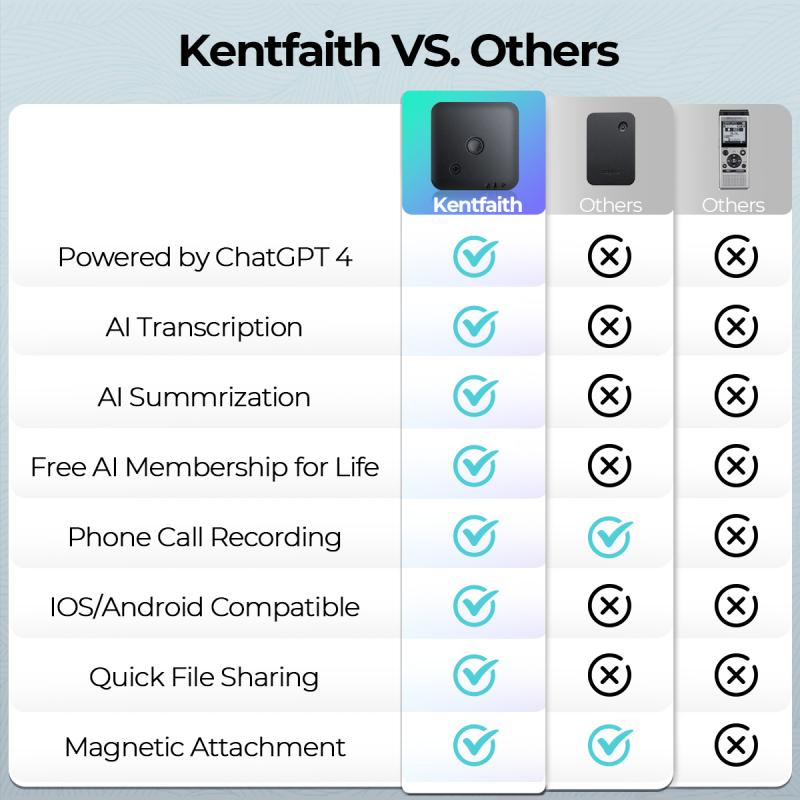
The ability of your iPhone to record for extended periods hinges on two primary factors: available storage space and battery life. Unlike traditional audio recorders that come with a fixed amount of recording capacity, iPhones do not impose specific time limits on recordings through the Voice Memos app. Instead, the length of your audio recording is determined by how much storage space is left on your device and how long your battery can sustain the recording process.
Let’s consider both of these in detail:
1. Storage Space
The amount of free storage on your phone directly correlates to how long you can record. Audio recordings in the Voice Memos app are typically stored as compressed files in Apple’s AAC format (Advanced Audio Codec). This format greatly reduces the size of audio files compared to traditional WAV files, for instance.
On average:
- 1 minute of mono AAC audio at 128kbps takes about 1MB.
- An hour-long recording would typically consume around 60MB.
Suppose your iPhone has 10GB of free storage. In that case, you could theoretically record up to around 166 continuous hours of audio (10,000MB ÷ 60MB per hour). However, the availability of free storage might fluctuate because of apps running in the background, caching, and temporary files.
2. Battery Life
If you’re recording for extended periods, your iPhone’s battery will become a limiting factor—especially if you are not using an external power source. Most fully charged iPhones can sustain continuous recording for several hours, provided no other resource-intensive apps or features are running.
For instance, an iPhone with a 100% charge might record for 6 to 8 hours before the battery depletes, depending on the device model, battery health, and whether airplane mode or low-power mode is enabled.
Practical Considerations for Extended Voice Recordings
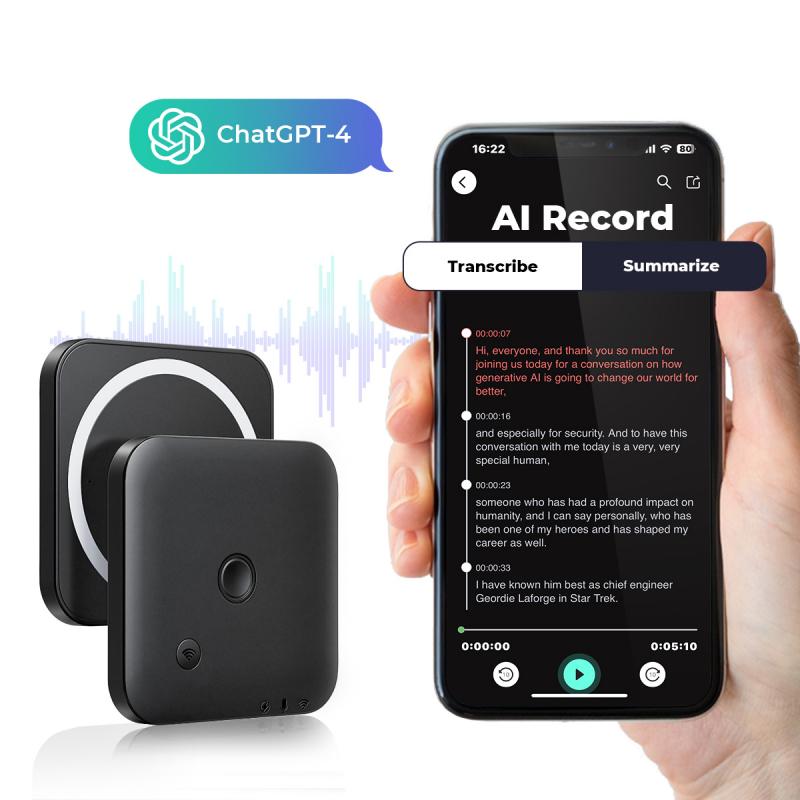
If you are planning to use your iPhone for long recordings, there are several practical steps you can take to overcome storage and battery limitations. Below, we’ll delve into some actionable tips:
1. Assess and Free Up Storage Space
Before starting a long recording, check how much free space is available on your device. To do this, go to Settings > General > iPhone Storage. If you’re low on storage, consider the following:
- Delete unnecessary apps, photos, videos, or old voice memos.
- Offload files to iCloud, Google Drive, or other cloud storage solutions.
- Transfer older voice recordings to a computer or external storage.
Keeping at least 1-2GB of free space should be sufficient for most recording needs unless you’re planning a marathon recording session.
2. Optimize Battery Life
To ensure your phone remains powered during long recordings, follow these steps:
- Fully charge your device before starting.
- Use Low Power Mode by going to Settings > Battery > Low Power Mode.
- Close unnecessary background apps.
- Ensure that Wi-Fi, Bluetooth, and non-essential features are turned off unless needed.
- If possible, connect your iPhone to a power source or external power bank during the recording.
3. Use Airplane Mode to Avoid Interruptions
Enable Airplane Mode or Do Not Disturb to prevent incoming calls, notifications, or app updates from interrupting your recording. This is especially helpful during recordings that may last hours, such as conferences or musical performances.
4. Test the Setup Before Recording
If you’re recording something critical, perform a brief test to ensure everything is working as expected. Check the audio quality, volume levels, and ensure there is no ambient noise that might interfere with the desired recording clarity.
5. Consider External Storage or Apps
Although the Voice Memos app is user-friendly, some third-party recording applications offer features like direct saving to external storage or cloud backups. Apps like Ferrite Recording Studio or Just Press Record can be useful for professionals needing advanced functionalities like multi-track audio editing, transcription, or automatic backups.
Common Concerns About iPhone Voice Recording
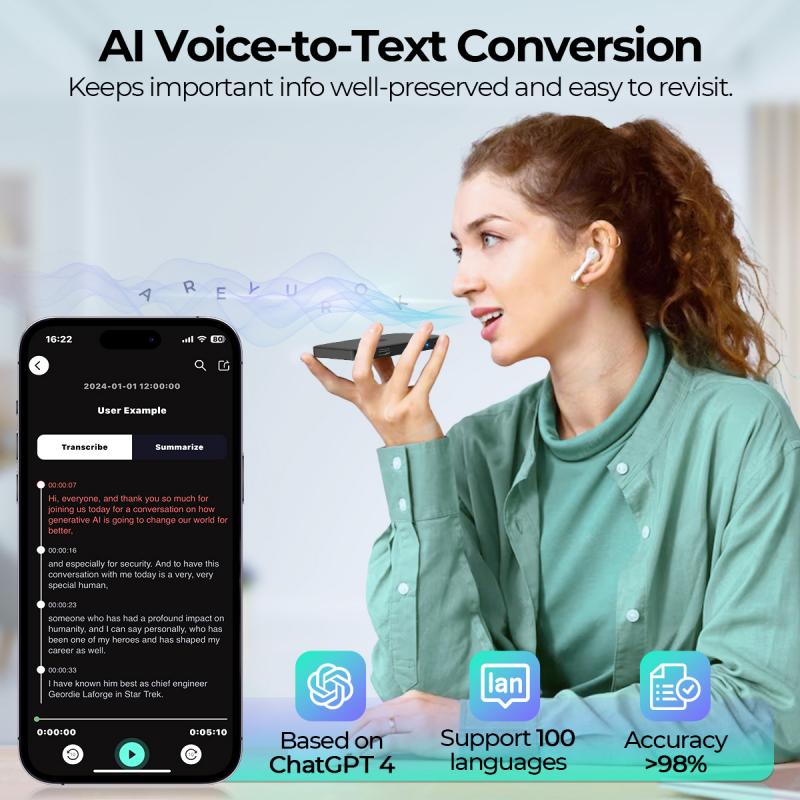
1. Can I Record for Hours Without Splitting the File?
Yes, you can. The Voice Memos app can continuously record as long as there is enough storage and the device is powered. There’s no automatic time limit that breaks recordings into smaller segments. However, keep in mind that extremely long recordings might take more time to process or share.
2. Are Longer Voice Recordings Slower to Edit or Export?
Yes, longer recordings may take longer to process. Once the recording ends, the app will finalize and save the recording. Sharing large files via email or AirDrop can also take more time. To avoid issues, consider exporting extended recordings via cloud storage or directly connecting your iPhone to a computer.
3. Will My iPhone Overheat During Long Recordings?
While iPhones are designed to handle continuous use, recording for hours may cause the device to generate heat, especially if it isn’t well-ventilated or if other apps are running concurrently. To minimize this risk, close background apps, reduce screen brightness, and keep your phone in a cool, shaded area.
4. Is There an Audio Quality Tradeoff?
By default, Voice Memos records in a compressed but high-quality AAC format. If you require studio-quality recordings, you may need a dedicated recorder or an external microphone accessory, as the built-in microphone on an iPhone may not capture audio with professional-level fidelity.
Best Practices for Long Voice Recordings
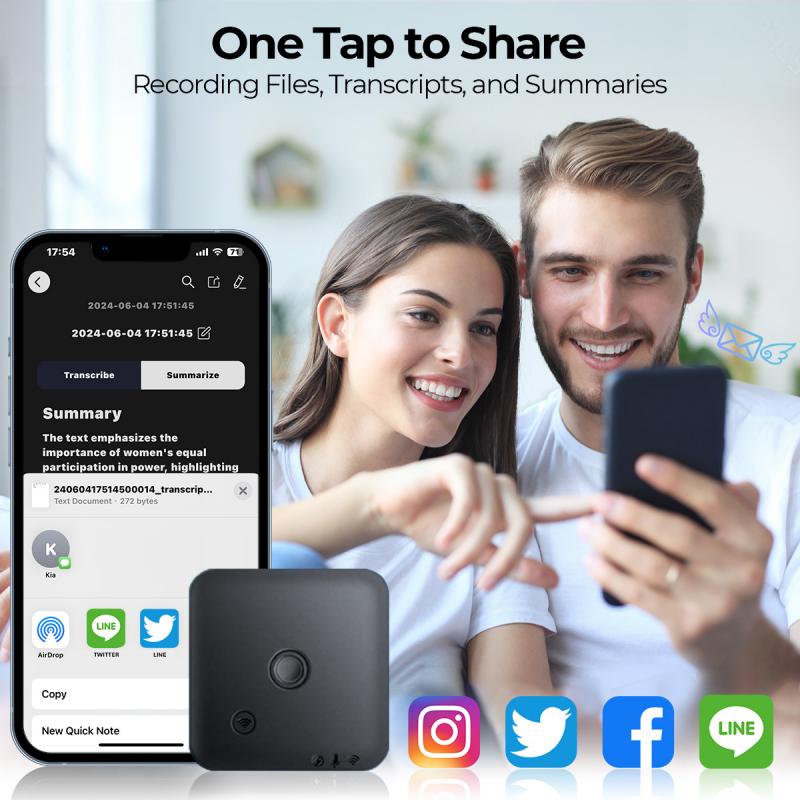
1. Choose the Right Equipment: For critical recordings requiring clear audio (e.g., lectures, podcasts), consider investing in an external microphone that connects via the Lightning port.
2. Backup Important Recordings: Immediately after completing an important recording, export and backup the audio file to prevent data loss, especially if the file is large or valuable.
3. Monitor Your Device: Periodically check to ensure the recording is still active and everything is functioning as intended.
In essence, the iPhone’s ability to record audio is only constrained by the available storage space and battery life. By carefully preparing your device, you can record hours of uninterrupted audio with relative ease. Whether you’re a student capturing lectures, a journalist conducting interviews, or an artist brainstorming ideas, the iPhone Voice Memos app offers a flexible, user-friendly solution for audio recording.
By taking stock of your storage, optimizing battery use, and employing simple best practices, you can avoid pitfalls and ensure your recordings proceed without interruptions. With the right preparation, your iPhone can serve as an invaluable tool for your voice recording needs, no matter how long the session lasts.



































