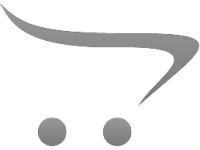How To Use Xbox 360 Camera For Surveillance?
How to Repurpose an Xbox 360 Camera for Surveillance

The Xbox 360 camera, also known as the Xbox Live Vision Camera, was primarily designed for gaming applications like video chat and motion-based gameplay. However, with the right knowledge, creativity, and tools, this inexpensive piece of hardware can be repurposed into a functional surveillance camera. If you're looking to give your old Xbox 360 camera a new life rather than letting it gather dust, this guide will walk you through how to convert it into a practical home or office security tool.
While the Xbox 360 camera isn’t as sophisticated as modern IP cameras or commercial surveillance devices, its affordability and accessibility make it an appealing DIY option for those who want a simple security setup. This article outlines practical steps, limitations, and tips for using an Xbox 360 camera for surveillance successfully.
---
Getting Started: Understanding the Basics
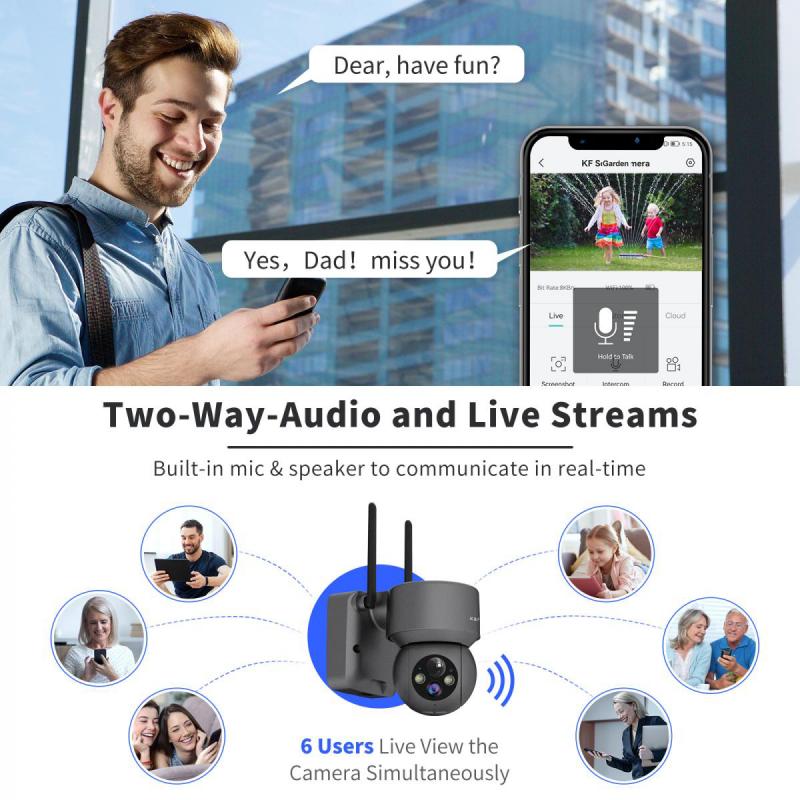
Before diving in, it's important to understand the capabilities of the Xbox 360 camera. The device can capture video at a resolution of 640x480 pixels, which is enough for basic surveillance needs, but it lacks advanced features like night vision, motion detection, or pan-and-tilt functionality. Here’s what you need to know before proceeding:
- Resolution Limitations: With only standard-definition video capture, do not expect high clarity or the ability to zoom in on fine details.
- Connection Type: The Xbox 360 camera uses a USB interface, making it compatible with PCs and some other devices, depending on drivers.
- Lighting Requirements: Since it doesn’t have infrared capabilities, it will need sufficient lighting to capture clear footage.
Now that we understand the device’s constraints, let's move on to how you can configure and utilize it for surveillance.
---
Step 1: Gather Materials and Tools

To transform an Xbox 360 camera into a surveillance device, you'll need a few basic items and tools:
- Xbox 360 camera (obviously!)
- A computer (Windows, Linux, or macOS—though Windows works best for ease of setup)
- USB extension cable (optional, for increased range)
- Webcam software (free or paid, depending on your needs)
- Mounting equipment (e.g., tape, command hooks, or a small tripod)
Additional optional tools may include a second camera for additional angles or software to enable motion detection.
---
Step 2: Connect the Xbox 360 Camera to Your Computer

Connecting the Xbox 360 camera to a PC or laptop is the first step in setting it up for surveillance. Here’s how:
1. Plug in the Camera
- Connect the USB cable of the Xbox 360 camera to your computer’s USB port. Ensure the connection is secure.
2. Install the Drivers
- On most modern Windows systems, the drivers for the Xbox 360 camera will automatically install once the camera is plugged in. If this doesn’t happen, you may need to manually download and install the drivers. You can search online for compatible drivers by looking up the specific camera model (either “Xbox Live Vision Camera” or its Microsoft-supported version).
- For macOS or Linux, you may need additional configuration, as the camera was not originally designed with these systems in mind. Search for open-source drivers or workarounds tailored to your operating system.
3. Test the Connection
- Open a basic webcam application (like the Camera app on Windows) to ensure the computer recognizes the device and streams video footage successfully. If you can see a live feed from the camera, you’re ready to move on.
---
Step 3: Choose Reliable Surveillance Software
The next step involves selecting software to transform the Xbox 360 camera into a viable surveillance tool. Depending on your requirements—such as remote access, motion detection, or storage options—a variety of programs are available:
Free Options:
- iSpy: iSpy is a popular open-source surveillance software that includes features such as motion detection, event recording, and remote viewing. It works well with most USB cameras, including the Xbox 360 camera.
- Yawcam: This user-friendly software is another excellent option for basic surveillance purposes. Yawcam includes functions like video streaming, motion detection, and email notifications.
- WebcamXP: WebcamXP offers basic video streaming and recording functionality, with additional support for viewing over networks.
Paid Options:
- Paid software like Blue Iris or SecuritySpy (for Mac users) provides more advanced features such as AI-assisted facial recognition, cloud backups, and multi-camera support. If you plan to build out a more robust surveillance setup, these tools may be worth the investment.
Once you’ve selected a program, install it, and follow the application-specific instructions to configure the Xbox 360 camera for surveillance.
---
Step 4: Position and Mount the Camera
Proper positioning is crucial for turning your Xbox 360 camera into an effective surveillance device. Keep the following considerations in mind:
1. Field of View:
- Determine the areas you want to monitor. The Xbox 360 camera’s viewing angle may be limited, so plan accordingly.
2. Lighting:
- Ensure the location has adequate lighting for optimal video capture. If you’re monitoring an area that undergoes drastic lighting changes, consider adding external lights for consistency.
3. Mounting:
- The Xbox 360 camera doesn’t come with a dedicated mount, so you’ll need to improvise. Use double-sided tape, command hooks, or even a small tripod for stabilization. Secure it at an appropriate height, such as near doorframes or high corners of the room, for maximum coverage.
4. Connection Requirements:
- If the camera is far from your computer, you may need a USB extension cable to maintain the connection.
---
Step 5: Configure Surveillance Features
To maximize the utility of your setup, tweak your software settings. Here are some features to enable or optimize:
1. Motion Detection
- Most surveillance software allows you to set motion detection zones. This means the camera will only begin recording when movement is detected, saving storage space and reducing unnecessary recordings.
2. Storage Management
- Decide whether you want video files saved locally or on a cloud-based service. Be mindful of how much storage space is available if using a local drive.
3. Remote Access
- Many software options allow you to set up remote viewing, enabling you to monitor your feed on your smartphone or another computer. Use secure passwords and network encryption to protect against unauthorized access.
4. Notification Systems
- Enable email or mobile notifications to alert you when the camera detects motion. This can help you take immediate action if suspicious activity occurs.
---
Realistic Expectations and Limitations
While converting an Xbox 360 camera for surveillance is an effective low-budget solution, it’s important to recognize its limitations:
- Daylight Dependency: Without night vision or infrared capabilities, the camera’s video quality may degrade in low light conditions.
- Fixed Position: The camera lacks motorized movement, so you’ll need to carefully plan its positioning to maximize coverage.
- Security Concerns: USB cameras are vulnerable to hacking if the computer they’re connected to isn’t secured. Use strong passwords and keep your system updated to mitigate these risks.
- Resolution Constraints: Details such as faces or license plates may be difficult to discern due to the limited resolution.
If budget allows, consider upgrading to a more modern webcam or dedicated IP camera for better performance and more features. Still, the Xbox 360 camera is a solid choice to meet basic surveillance needs.
---
The Takeaway
Repurposing an Xbox 360 camera for surveillance is a simple and cost-effective project, perfect for beginners or anyone looking for a low-budget solution. By connecting the camera to a computer, installing webcam software, and configuring surveillance features like motion detection and remote access, you can create a functional monitoring system for your home or office.
While it’s not a substitute for advanced commercial security cameras, this DIY solution is an excellent starting point for those exploring home surveillance on a shoestring budget. By getting creative and experimenting with software settings, your Xbox 360 camera can transform into a serviceable security asset—proving that older technology still has value when used innovatively.