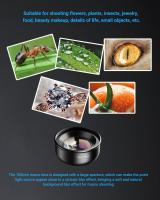How To Use Memory Card Adapter?
Memory cards, such as SD cards, microSD cards, and their adapters, have become an indispensable part of modern technology. These compact storage solutions offer users the flexibility to save and transfer data across various devices. Memory card adapters, in particular, enable broader compatibility by allowing smaller cards like microSD cards to fit into slots designed for SD cards or other media. Whether you're new to the concept or encountering issues with your adapter, this article will walk you through everything you need to know about using a memory card adapter effectively and resolving common problems.
---
## Understanding Memory Card Adapters
A memory card adapter acts as a bridge that makes your small-format memory card compatible with larger-format devices. For example, a microSD card, commonly used in smartphones, tablets, or portable cameras, can be inserted into an SD card adapter to work with devices like DSLR cameras, computers, and printers that only have full-size SD card slots.
Adapters do not store any data themselves—they simply redirect the data stored on the memory card to the device. They are entirely passive devices, meaning they do not process data or require additional power; instead, they essentially connect the smaller card’s interface to the larger form factor’s connectors.
---
## Step-by-Step Guide to Using a Memory Card Adapter
Below is a step-by-step guide tailored to users hoping to get the most from their memory card adapter:
1. Identify the Type of Memory Card and the Adapter
The most common types of memory cards include:
- MicroSD
- SD (Secure Digital)
- CompactFlash
- MiniSD (less common today)
Memory card adapters are often labeled according to the type of card they support. For instance, an SD adapter is designed for microSD cards, while some CompactFlash adapters support SD or microSD cards as well. Ensure you're using the correct pairing for your devices.
2. Insert the Memory Card into the Adapter
- Gently align your memory card with the slot in the adapter. On most SD adapters for microSD cards, there is a clear notch or indicator showing the correct orientation.
- Slide the microSD card all the way in until it fits snugly. The card should not protrude outward or feel loose within the adapter.
*Tip: Never force the memory card into the adapter. Forcing it in the wrong direction could damage both the card and the adapter.*
3. Insert the Adapter into a Device
- Once the memory card is secured within the adapter, insert the adapter into the designated slot in your device (e.g., a camera, laptop, gaming console, or printer).
- Make sure the adapter is inserted correctly into the device; it should slide in smoothly without resistance. Many devices will give a confirmation sound or message when they detect a successfully loaded adapter.
*Note: Some devices don’t automatically detect memory cards. In such cases, you may need to open the file system or storage settings manually.*
4. Access Your Data
- On a computer, you can navigate to the memory card by opening your file explorer or finder in the "Devices" section.
- For cameras or gaming systems, the device will automatically access the data for tasks like viewing photos or loading games.
If the card has been pre-loaded with data, you’ll immediately see its content. If the card is new, the device might prompt you to format it.
5. Eject the Adapter Safely (Optional but Recommended)
- If you are using a computer, always safely eject the memory card via the operating system's options to avoid data corruption.
- For other devices, like cameras, turn the device off before removing the adapter.
Pull the adapter out gently and remove the memory card if necessary.
---
## Troubleshooting Common Issues
Memory card adapters are typically simple to use, but issues can arise. Here’s how to handle some common problems:
Issue 1: Adapter Not Recognized

- Check Compatibility: Ensure the adapter is compatible with both the memory card and the device.
- Clean the Contacts: Over time, the metal contacts of both the memory card and the adapter can accumulate dirt or oxidation. Use a microfiber cloth or a soft eraser to gently clean them.
- Try a Different Device: Test the memory card and adapter in another device to rule out hardware issues.
Issue 2: Read/Write Errors

- Unlock the Adapter: SD card adapters have a small switch on the side to lock or unlock write access. Ensure the switch is in the unlocked position.
- Format the Card: If you encounter frequent errors, your card may require formatting. Backup any important data before proceeding.
- Replace the Adapter: Over time, adapters can wear out or become damaged. Using a new adapter may resolve performance problems.
Issue 3: Sluggish Data Transfer Speeds
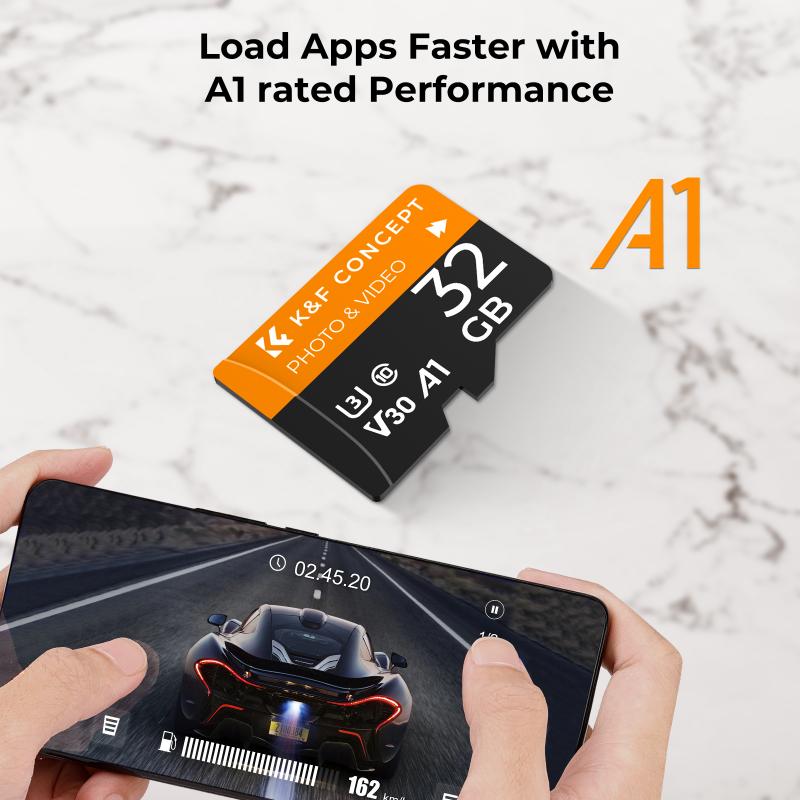
- Check the Card’s Speed Class: MicroSD cards have speed ratings (e.g., Class 10, UHS-I) that indicate how quickly they can transfer data. Slower cards may lead to bottlenecks.
- Use High-Quality Adapters: Some low-quality adapters might not fully support high-speed data, leading to slower transfers.
Issue 4: Card Not Fitting Properly

- Inspect the adapter and card for any physical damage. Bent pins, cracks, or debris may prevent proper insertion.
---
## Pro Tips for Getting the Most from Your Memory Card Adapter
Regardless of your specific use case, here are a few pro tips for handling memory cards and adapters efficiently:
1. Use Certified Brands: Trusted brands like SanDisk, Kingston, or Lexar produce reliable and durable memory cards and adapters.
2. Backup Your Data Regularly: Avoid relying solely on memory cards for long-term storage as they can fail over time.
3. Store Properly: Keep both memory cards and adapters in anti-static and secure storage cases when not in use.
4. Keep Firmware Updated: If you’re using the adapter with a camera or advanced device, ensure the device's firmware is up to date for compatibility.
5. Label Adapters: If you use multiple cards, labeling your adapters can help you quickly identify which belongs to which card.
6. Avoid Overfilling the Card: Always leave a small amount of free space on your memory card to prevent performance issues or data corruption.
---
## Practical Applications of Memory Card Adapters
1. Expanding Device Compatibility:
Memory card adapters allow you to use the same microSD card across several devices without the need for additional cables. For instance, you can take a microSD card from your drone or GoPro, place it into an adapter, and immediately view photos or footage on your laptop.
2. File Transfers Without Internet:
Adapters are invaluable for transferring large files between devices that lack an internet connection. For example, a photographer can quickly load raw image files from a camera memory card to a laptop for editing.
3. Multi-Purpose Technology:
Some advanced adapters expand functionality. For instance, there are microSD-to-USB or microSD-to-Lightning adapters that work as bridge devices to connect memory cards directly to computers, smartphones, or tablets.
---
## Final Thoughts
Memory card adapters are highly useful tools that offer incredible versatility for utilizing microSD and other small-sized cards with larger devices. Whether you’re a professional photographer, a tech enthusiast, or a casual user, knowing how to properly insert, operate, and troubleshoot an adapter can save time and prevent unnecessary frustration.
By following the steps and guidance outlined in this article, you’ll be well-equipped to maximize the functionality of your adapter and resolve any issues that might arise. Remember that taking proper care of your hardware—whether the card, adapter, or devices—can significantly extend their lifespan and maintain optimal performance.