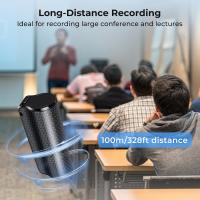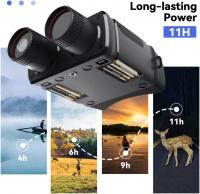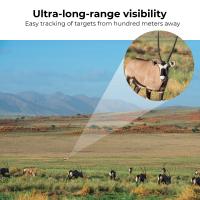How To Turn On Rgb Lights Without Remote?
RGB lights are vibrant and highly customizable lighting systems that have become increasingly popular in homes, offices, and entertainment setups. They often come with remote controls to change colors, adjust brightness, or set specific lighting modes. But what happens if you lose the remote or it stops functioning? Fortunately, many RGB lights can still be operated without a remote in various ways. This article provides comprehensive solutions for controlling your RGB lights without a remote, offering practical steps to keep your lighting functional and enjoyable.
1. Understand Your RGB Light’s Features
Before attempting to control your lights without the remote, it’s crucial to understand what kind of RGB lights you own. The functionality depends on their build, such as whether they are smart lights, LED light strips, or plug-in RGB bulbs for lamps. Here are the key aspects to check:
- Does your light strip or bulb have physical control buttons?
- Is it smart-enabled (Wi-Fi or Bluetooth compatible)?
- Does it come with an app for controlling it?
- Are there compatibility features like synchronization with smart home systems (Alexa, Google Home, etc.)?
Understanding these features will clarify which methods you can use to power on and control your RGB lights without a remote.
---
2. Use Built-in Control Buttons
Many RGB lights come with built-in physical buttons on the controller box attached to the light strip or inside the lamp's casing. If your light has these buttons, it can be an easy way to turn the lights on and adjust the color settings.
Here’s how to activate or control your RGB lights using built-in buttons:
- Find the Controller Box: If you’re using LED light strips, locate the small controller box where the power adapter connects.
- Power Button: Look for a button labeled “Power” or a simple on/off toggle. Press it to turn on the lights.
- Adjust Colors or Modes: Many RGB lights have additional buttons for cycling colors or modes. Press these sequentially to find your desired color.
Pro Tip: If the buttons are unresponsive, check the connections and power source to ensure everything is plugged in correctly.
---
3. Use a Mobile App
If your RGB lights are smart-enabled or connect via Bluetooth or Wi-Fi, you can download the manufacturer’s mobile app to control them. These apps often offer more customization options than a traditional remote, making them a great alternative.
Here’s what to do:
- Look for the brand name of your RGB lights (usually written on the packaging or near the plug).
- Search for the corresponding app in your phone’s app store (e.g., Google Play Store or App Store).
- Install the app and follow the setup instructions to pair your lights with your phone.
- Once connected, use the app to turn the lights on, adjust brightness, change colors, or choose desired lighting effects.
Common RGB Lighting Apps:
- Philips Hue
- Govee Home
- Smart Life
- Magic Home
If you don’t know the brand, generic apps like “Magic Home” may work with many unbranded RGB strips. Try troubleshooting different apps if one doesn’t work.
---
4. Connect to a Smart Home System
Many RGB lights can integrate with smart home ecosystems like Amazon Alexa, Google Home, or Apple HomeKit. If you’ve previously connected your lights to one of these platforms, you can use voice commands or control them through their respective apps.
Steps to Control Lights via a Smart Home System:
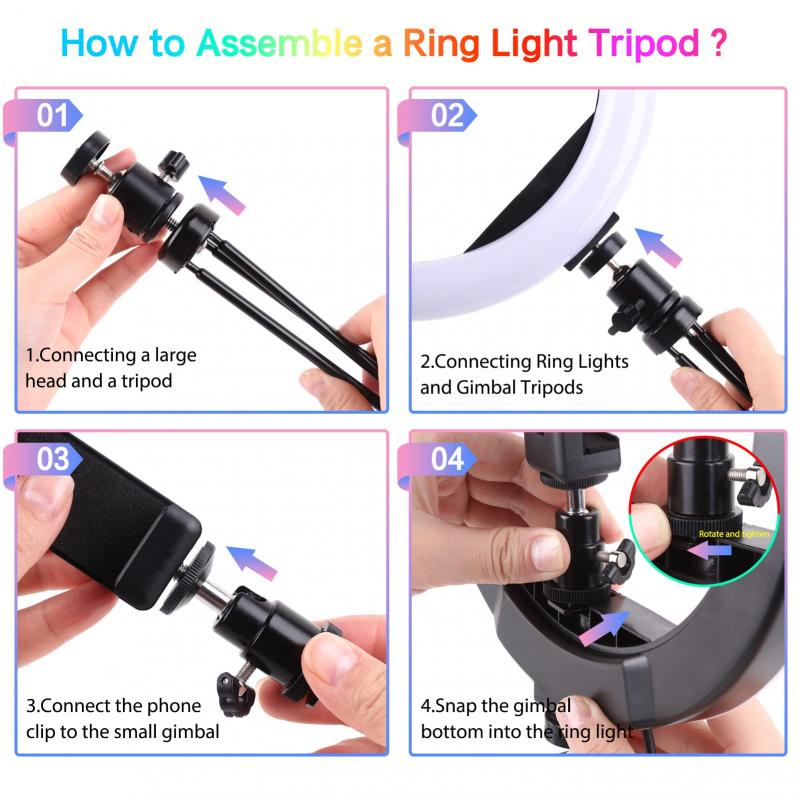
- Open your Alexa, Google Home, or Apple Home app.
- Go to “Devices” and look for your RGB lights.
- Use the app interface or voice commands like “Alexa, turn on the lights” or “Hey Google, set the lights to blue” to control the RGB lights.
If your RGB lights haven’t been paired yet, consult the user manual for instructions on linking your lights to a specific smart home ecosystem.
---
5. Use a Universal IR Remote
If your RGB lights use infrared (IR) technology—as most remotes do—you might be able to control them with a universal IR remote. These devices are readily available in hardware or electronics stores and can replace the original remote for most functions.
How to Use a Universal IR Remote:

- Purchase a universal IR remote that is compatible with LED or RGB lighting systems.
- Follow the instructions to program the remote to “learn” the commands for your lights.
- Test the remote to ensure it can turn the lights on, adjust colors, and switch between modes.
If you don’t have access to a universal remote, look for IR remote apps on your smartphone. Some phones have built-in IR blasters (most older Samsung or Xiaomi devices), and these apps can replicate the functionality of an IR remote.
---
6. Manually Rewire the Lights (Last Resort)
If you’re unable to control the RGB lights through any digital or mechanical means, you may consider manually rewiring them as a last resort. While this method is more technical and may void warranties, it can still enable you to turn on your lights and choose a static color.
Steps for Manual Rewiring:

- Disconnect the RGB lights from the power source.
- Locate the RGB controller and identify the wires corresponding to each color (usually labeled R, G, and B for Red, Green, and Blue).
- Bypass the controller by directly connecting the red, green, or blue wire to the positive terminal of the power source. This will turn on the lights in a static color.
- Insulate the wires properly to avoid any safety hazards.
Warning: Only attempt this if you’re confident in handling electrical components and you have no other alternative.
---
7. Replace the Remote
While all the above methods can help turn on your RGB lights without a remote, replacing the missing or broken remote may still be the simplest long-term solution. Contact the manufacturer or check online marketplaces like Amazon or eBay for a replacement remote compatible with your RGB lights.
Tips for Replacement:
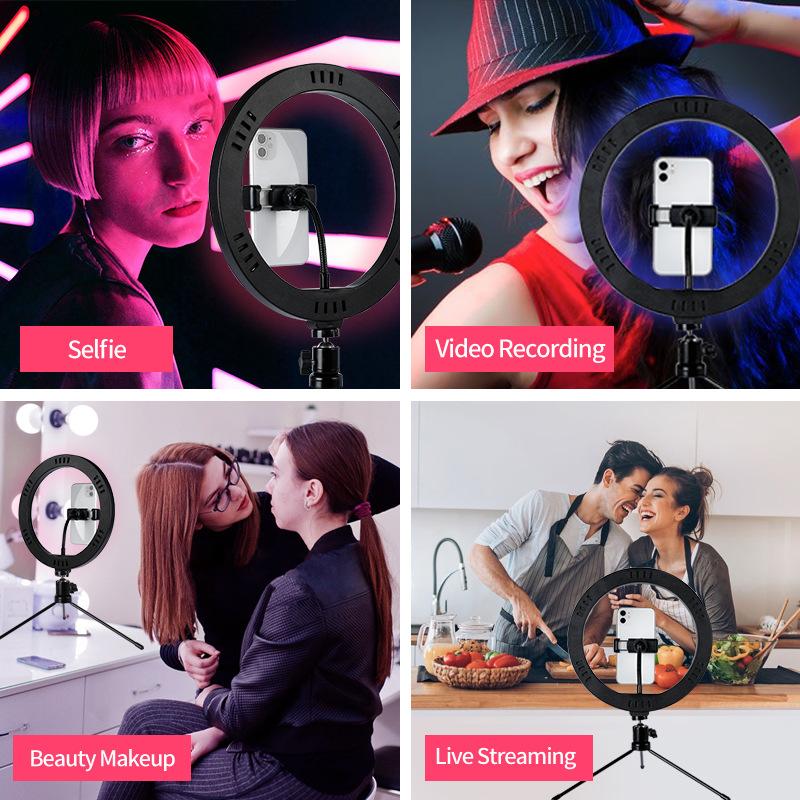
- Identify the exact model of your RGB lights.
- Purchase a remote of the same model or a compatible alternative.
- Pair the new remote to your RGB lights using the provided instructions.
---
8. Prevent Future Issues
To avoid problems with controlling your RGB lights in the future, consider these preventive measures:
- Store the remote in a safe, designated place to avoid losing it.
- Invest in smart RGB lights that allow you to control them through apps or voice assistants as a backup method.
- Keep a universal IR remote handy for emergencies.
---
Losing an RGB light remote or dealing with a malfunctioning remote is inconvenient, but it doesn’t have to stop you from enjoying your RGB lighting system. Whether it’s using built-in physical buttons, a mobile app, a universal remote, or a smart home assistant, there are multiple ways to regain control. Even more advanced methods like manual rewiring or replacing the remote can ensure you’re never left in the dark—literally and figuratively.
By following one or more of the methods outlined in this article, you can turn on and control your RGB lights without needing the original remote. Understanding your specific RGB lighting setup and available alternatives will allow you to enjoy the ambiance and functionality of your lights even when the remote is out of reach.