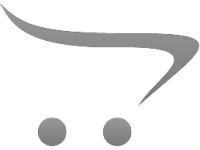How To Turn Off A Security Camera?
In today’s world, security cameras play an essential role in safeguarding homes and businesses. However, situations may arise where you need to temporarily or permanently disable a security camera. Whether you're dealing with a malfunctioning device, maintaining personal privacy, upgrading your surveillance system, or addressing a specific need, understanding how to turn off a security camera is important.
This article will guide you through the various approaches to turning off a security camera, while considering the practical and ethical implications. It should be noted that legally and ethically, you should only turn off cameras that belong to you or ones you have explicit permission to manage. Tampering with others’ security systems can have legal repercussions. With that in mind, let’s dive into the steps and strategies.
1. Turning Off a Security Camera With Power Control

The simplest way to turn off most security cameras is by disconnecting their power supply. Here’s how you can do this:
a. Unplugging Wired Cameras
If the security camera is wired and plugged into a power outlet, you can disable it by simply unplugging it. This method is straightforward and works for cameras connected to traditional power sources.
b. Interrupting PoE (Power over Ethernet) Cameras
For security cameras powered via Ethernet cables, you can disable them by unplugging the Ethernet cable from the camera or the switch/router it’s connected to. This not only cuts off power but also disconnects data transmission.
c. Flipping the Circuit Breaker
If the security camera is hardwired directly into your electrical system, locate the circuit it's on and flip the breaker switch to cut off power. Make sure the circuit you’re disabling isn’t used for critical appliances or devices.
2. Disabling Wire-Free or Battery-Powered Cameras

Battery-powered security cameras are increasingly popular due to their flexibility and ease of installation. Here’s how you can disable these cameras:
a. Removing the Batteries
For battery-operated cameras like those from brands such as Arlo or Ring, you can turn the camera off by physically removing the batteries. Ensure you follow the manufacturer’s instructions for safely removing and replacing batteries.
b. Using the Camera’s App
Most wire-free cameras come with a dedicated app that lets users manage their settings remotely. You can open the app, navigate to the settings, and disable the camera. This could involve turning off live recording, pausing motion detection, or simply switching the camera to an “inactive” mode.
3. Using the Camera’s Settings or Controls

Modern security cameras typically include a physical or digital option for disabling the device without cutting power. Here are a few ways to do this:
a. Using a Camera’s On/Off Switch
Many cameras have a physical power switch located on the unit itself. By flipping this switch, you can turn the device off temporarily.
b. Accessing Administrative Settings
If the camera is connected to a network, you can log into its administrative dashboard (via its web interface or app) using the credentials. From there, you can typically disable or reboot the camera as needed.
Be cautious when making changes in administrative settings, as they may inadvertently affect the camera’s functionality or default settings.
4. Disabling Cameras Through Network Access

For IP-based (Internet Protocol) cameras, disabling them through their network configuration is an effective approach. Here's how you can do this:
a. Disconnecting From the Wi-Fi Network
IP cameras need an internet connection to send and receive data. If you’re the owner or administrator of the network, you can disable the camera by disconnecting it from the Wi-Fi. This can be done either by removing the saved Wi-Fi credentials directly from the camera or denying the device access through your router settings.
b. Blocking the Camera in the Router
Access your Wi-Fi router’s admin settings and find the list of connected devices. You can block the specific camera’s MAC address or IP address to effectively cut its internet connection. This prevents the camera from streaming or recording over the cloud, leaving it disabled.
5. Turning Off Specific Features
In some cases, you may not want to completely turn off the camera but instead disable specific functionalities, such as motion detection or audio recording:
a. Disabling Motion Detection
Most cameras allow you to turn off motion sensing through their companion apps. This can help reduce unnecessary alerts or privacy issues without fully disabling the device.
b. Muting Audio
If privacy concerns center around recorded sound, you can disable an external microphone or go into the camera’s settings to mute audio capture.
c. Adjusting Camera Angle or Lens
Some cameras offer manual or app-controlled options to physically redirect or obscure the lens. For instance, you may be able to rotate it toward a less critical area.
6. Disconnecting Cloud Recording Services
For cameras connected to cloud storage platforms, disabling the cloud service disconnects the link between the camera and the server, effectively deactivating the system. Simply log in to your cloud provider’s account and unsubscribe or disable the service for that specific camera.
Keep in mind that doing so may deactivate remote streaming and recording features from your camera.
7. Physically Covering the Camera
If you’re looking for a temporary way to block a security camera rather than disabling it electronically, you can physically cover or block the lens. While this doesn’t actually turn the camera off, it achieves a similar outcome by preventing the camera from capturing anything. Common methods include:
- Placing tape, a sticker, or a cloth over the lens.
- Redirecting the camera by manually adjusting its position (if possible).
8. Resetting the Camera to Factory Defaults
If you want to permanently disable a camera or reset it for a new setup, consider restoring it to factory defaults. Most security cameras have a reset button that, when pressed for several seconds, erases all stored settings. Doing this will require reconfiguration to use the camera again, so make sure you have any necessary credentials, passwords, or app settings backed up beforehand.
Ethical and Legal Considerations
Before turning off a security camera, it’s essential to be aware of relevant laws and ethical considerations. Each country, state, or locality may have unique rules surrounding the use of surveillance equipment. The following are some of the important points:
1. Ownership: Ensure you own the security system or have explicit permission to modify it. Disabling someone else’s camera without authorization can be illegal.
2. Purpose: Understand why you’re disabling the camera. If it's for legitimate privacy or maintenance reasons, document the changes for your records.
3. Notification: If your security system is part of a shared property, such as in a business or residential rental, notify other stakeholders before making changes.
4. Compliance: If the camera monitors areas like public spaces or work environments, check whether disabling it would violate any agreements, laws, or obligations.
When Is It Appropriate to Turn Off a Camera?
Finally, it’s important to consider the context of why you’re disabling the security camera to ensure you’re making a responsible decision. Scenarios where this might be appropriate include:
- Replacing or upgrading cameras within your own security system.
- Temporarily pausing video recording due to privacy concerns in your home.
- Stopping false alarms triggered by pets or environmental factors.
- Addressing malfunctions or troubleshooting a specific issue.
Turning off a security camera is a straightforward process when you know the type of system and the options available. From disconnecting power sources to disabling network access and using built-in camera features, the solution will depend on the camera’s configuration and purpose. Remember to always abide by ethical practices and legal guidelines when modifying or disabling surveillance equipment. If you’re ever unsure, consulting a security professional can help you ensure a smooth and compliance-friendly process. By following these steps, you’ll be able to manage your security system effectively while ensuring privacy, functionality, and peace of mind.