How To Stream Live Security Camera?
In today’s digital age, homeowners and business owners increasingly seek ways to monitor their properties in real time from remote locations. Streaming live security camera feeds has become an essential tool for security, peace of mind, and effective property management. Whether you're looking to check on your home while you're on vacation or monitor employee activity in a commercial space, live-streaming security cameras can assist you in staying connected and informed.
In this article, we’ll explore the steps needed to set up a live stream for your security camera, the common considerations during the setup process, and the best practices to ensure an efficient, secure, and reliable system.
---
Understanding Live Streaming for Security Cameras
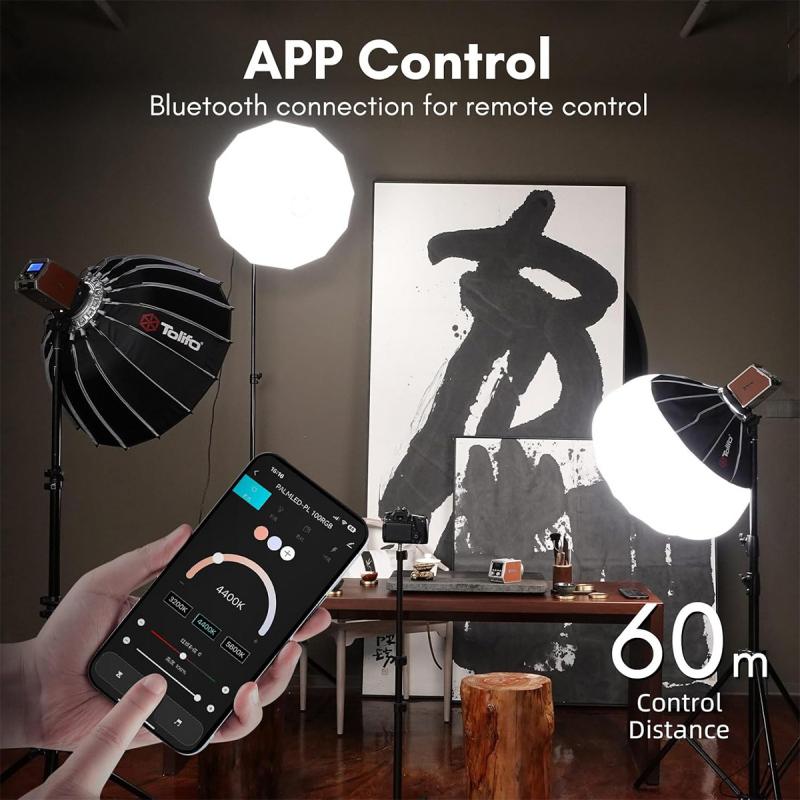
Before diving into the steps, it’s crucial to have a clear understanding of what live streaming involves. In essence, when you stream a security camera feed, you’re transmitting video data captured by the camera to a connected device, such as a smartphone, tablet, or computer, in real time. The data transfer usually occurs over the internet or a local network.
You’ll need a combination of hardware, software, and network infrastructure for this to work effectively. Depending on your needs, your system could range from a simple DIY setup to a more advanced, professionally installed one with multiple cameras, cloud support, and advanced features.
---
Step-by-Step Guide to Streaming Your Security Camera Live

Step 1: Choose the Right Security Camera
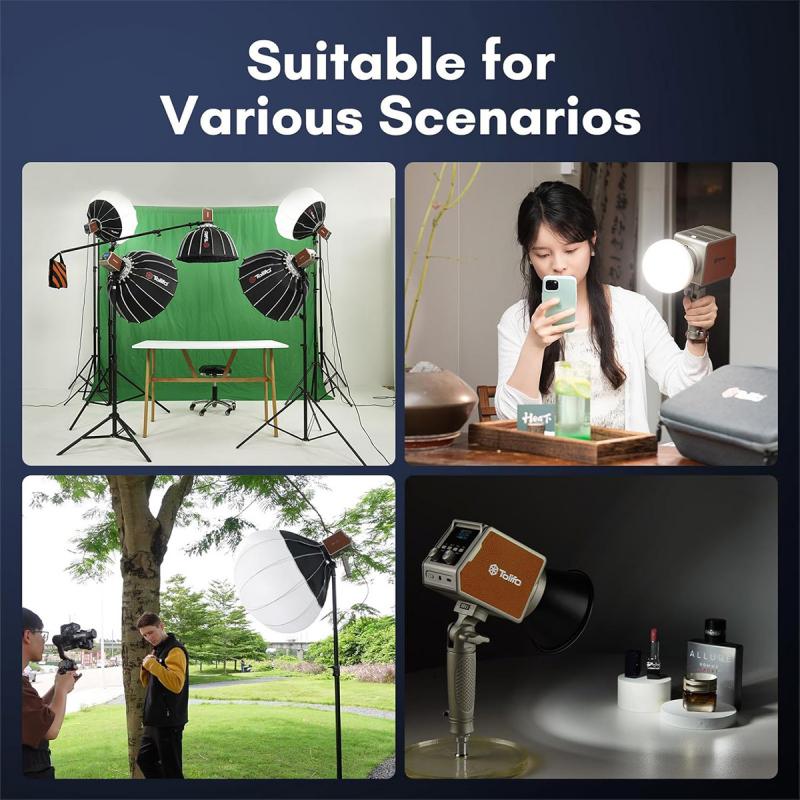
Not all security cameras are built for live streaming. To ensure a smooth experience, consider the following criteria when selecting a camera:
- Streaming Capability: Modern IP (Internet Protocol) cameras often come with live streaming functionality built-in, making them a good choice for most users.
- Resolution: Select a camera offering HD (720p or 1080p) or higher resolution to ensure clarity during live streaming.
- Compatibility: Check whether the camera supports the devices and platforms you plan to use. For example, many cameras provide dedicated mobile apps for live feeds.
- Network Connectivity: Cameras with Wi-Fi or Ethernet are ideal for streaming as they facilitate seamless internet transmission.
Popular models for live streaming include brands like Arlo, Nest, Ring, and Hikvision. If you already own a security camera, check the specifications or manual to confirm it supports live-streaming functionality.
Step 2: Connect the Camera to Power and Internet

Once you’ve chosen a security camera, the next step is installation. Follow these guidelines for a smooth setup:
1. Position the Camera: Place the camera in a location that provides adequate coverage of the area you want to monitor. Focus on entry points, high-traffic areas, or valuable assets.
2. Power Connection: Plug your camera into a power outlet (for wired cameras) or ensure that the battery is charged (for wireless cameras).
3. Internet Connection: Connect your camera to a Wi-Fi network or a wired Ethernet connection. A stable and high-speed internet connection is key for reliable live streaming. For Wi-Fi cameras, use the mobile app or manual to configure the network settings.
Step 3: Configure Your Camera’s Software
Security cameras typically come with a companion app or software that enables live streaming. Download the compatible application for your smartphone, tablet, or computer, and then follow the setup process:
- Sign Up/Log In: Create a new account if required or sign in with your existing login credentials.
- Sync the Camera: Pair the camera with the app or software by scanning a QR code on the camera or entering the camera’s serial number.
- Set Preferences: Customize settings such as motion triggers, alerts, and resolution. Adjust the streaming quality based on your network bandwidth.
For advanced setups with multiple cameras, consider investing in a Network Video Recorder (NVR) or a Video Management System (VMS) for centralized access and control.
Step 4: Access the Live Stream
Once everything is set up, you can live stream your camera feed on your chosen device. Accessing the stream is typically straightforward via the app or browser-based software. Some features commonly offered include:
- Remote live streaming from anywhere with an internet connection.
- Options for two-way audio communication (if supported by the camera).
- The ability to control camera functions like pan, tilt, and zoom.
For those who may require integration with smart home systems, many modern cameras are compatible with platforms like Google Assistant, Amazon Alexa, or Apple HomeKit, enabling voice command access to live streams.
---
Key Considerations for Live Streaming Security Cameras
Internet Connection
Live streaming requires considerable bandwidth. For a smooth experience:
- Ensure you have a high-speed internet connection with an upload speed of at least 2 Mbps for a single HD stream. More bandwidth will be required for higher resolutions or multiple camera feeds.
- Position your router in a central location or use extenders to improve Wi-Fi coverage.
Data Storage
While live streaming focuses on real-time video footage, many users also want recording capabilities. Some options include:
- Cloud Storage: Many manufacturers offer subscription plans for cloud video recording.
- Local Storage: Use a microSD card or an external hard drive directly connected to the camera or NVR.
Security
Cybersecurity is critical when it comes to live-streaming security cameras. Adopt the following best practices:
- Change default passwords to strong, unique ones.
- Enable two-factor authentication (2FA) for added protection.
- Keep your camera firmware and companion software up to date.
- Avoid using publicly exposed IP addresses. Instead, use cameras with end-to-end encryption or a secure third-party app.
Privacy Concerns
Be mindful of where and how your cameras are placed. Areas like restrooms, changing rooms, or bedrooms should be avoided to respect privacy. Transparent disclosure to tenants or employees about the presence of security cameras may also be legally required.
---
Troubleshooting Common Issues
If you encounter hiccups during live streaming, here are some solutions to common problems:
1. Poor Video Quality: Check your internet speed and lower the video resolution if necessary.
2. Interrupted Feeds: Inspect the camera’s network connection for stability and reposition the camera closer to the router or use a stronger bandwidth signal.
3. App Crashes or Freezes: Update the app/software to the latest version or reinstall it.
4. Inaccessible Camera: Ensure the camera is powered on and connected to the internet. A reset to factory settings may be required as a last resort.
---
Advanced Features to Explore
As technology continues to evolve, security cameras now offer a host of advanced live-streaming features. Some worth exploring include:
- Artificial Intelligence (AI): AI-powered cameras can recognize faces, detect suspicious behavior, and even send intelligent alerts.
- Integration with IoT Devices: Integrate your security cameras with smart lights, alarms, or door locks for enhanced security.
- Cloud Analytics: Use cloud-based analytics to track patterns, monitor traffic flow, and detect potential vulnerabilities in real time.
---
Live-streaming security cameras offer unparalleled convenience and peace of mind, whether you’re monitoring your home, business, or loved ones. By selecting the right equipment, ensuring a stable internet connection, and prioritizing security best practices, you can set up a system that’s efficient, reliable, and tailored to your needs.
Now you’re no longer bound to physical locations to keep an eye on your property; you can access it anytime and anywhere with just a few clicks. Embrace the power of live-streaming technology and enjoy a safer, smarter way to stay connected to your surroundings.




































There are no comments for this blog.