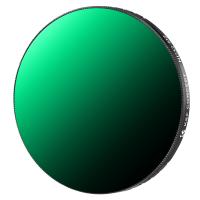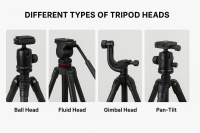How To Stop The Voice Record?
In today’s digital age, voice recording has become an essential feature in various devices and applications, empowering users with tools that improve productivity, streamline workflows, and enhance communication. Whether you are recording interviews, taking voice notes, or sending audio messages, this feature has transformed the way we document and share information. However, there are specific situations where stopping or controlling a voice recording becomes equally important—whether for privacy reasons, user convenience, or operating the device more efficiently.
If you’re one of the many users who have come across scenarios where you need to stop the voice recording but feel unsure about how to properly manage it, this article simplifies the process for you. By the end, you will not only know how to stop voice recording across various devices but also learn best practices for managing recordings to maintain security and avoid unintended mishaps.
Understanding When and Why You Need to Stop a Voice Record
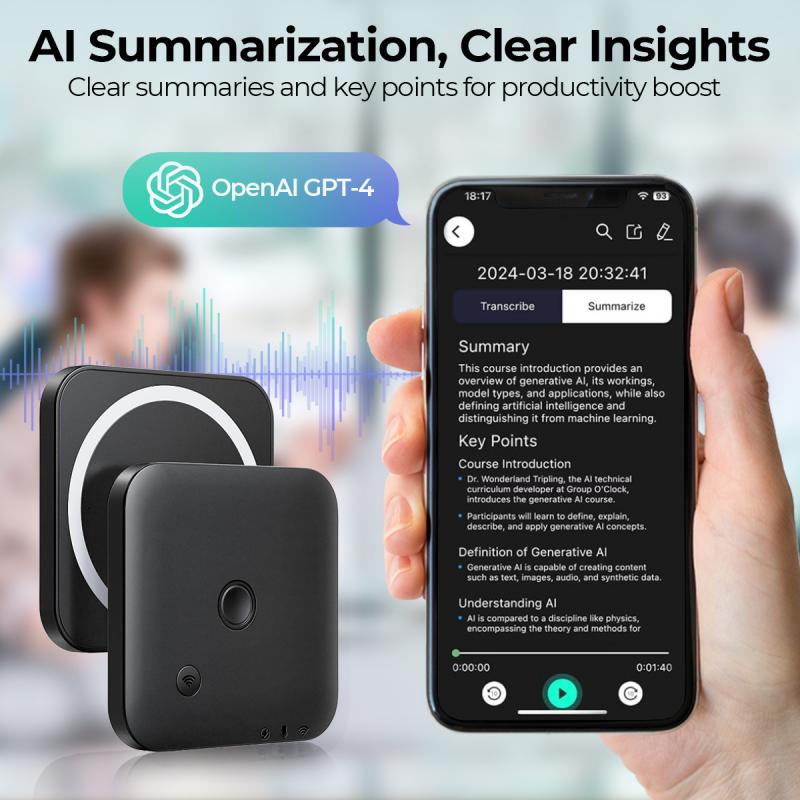
Stopping a voice record may arise from various intentions. You might want to terminate an ongoing recording to preserve privacy, end the recording at the right moment for better editing later, or prevent accidental recordings that might take up storage or compromise your data. Here are some specific scenarios where stopping audio recording becomes critical:
- Confidential Conversations: Some personal or professional conversations might involve confidential information. Accidentally leaving a recording device running could breach privacy or legal boundaries.
- Avoid Accidental Storage Usage: A prolonged recording could take up unnecessary disk space and battery life.
- Accidental Activation by Smart Devices: Smartphones, smart assistants, and other AI-enabled devices often have voice-activated systems that might unintentionally start recording.
- Security Concerns: Stopping a recording in time can prevent unintended capture of sensitive information.
Because voice recording functions are now embedded in diverse platforms such as mobile phones, laptops, and AI-assisted technology like smart home devices, the steps to stop recordings vary by device or application.
How to Stop Voice Recording on Different Devices

1. Stopping Voice Recordings on Smartphones
Smartphones are one of the most common tools for voice recording, built with pre-installed recording apps or capable of running third-party apps specifically designed for this function.
- Android Devices: Most Android devices have a native Voice Recorder app or Google Recorder app.
- While recording, you’ll typically see a visible "Stop" or "Pause" button on the recording interface. Tap it to stop the recording.
- If you’ve accidentally launched the recorder, closing the app or switching off the screen often halts active recordings.
- For third-party apps, locate the stop button and confirm the save operation, if prompted.
- iPhones (iOS): iPhones use the Voice Memos app as a built-in tool for recording.
- To stop recording, tap the red square icon that appears on the screen during recording. The recording will automatically save unless you choose to discard it.
- If Siri has started recording audio unintentionally, say “Stop Recording” or manually deactivate Siri by holding the side button for most modern iPhones.
2. Smart Assistants and Devices like Alexa, Google Assistant, and Siri
Voice-controlled smart devices may unintentionally begin recording clear audio segments if their trigger phrases (like “Hey Google,” “Alexa,” or “Hey Siri”) are inadvertently activated:
- Amazon Alexa: While talking with Alexa, if you realize that it’s still recording, simply say “Alexa, stop” or use the companion app to terminate ongoing voice transactions.
- Google Assistant: If you’ve triggered Google Voice Search or Assistant and it’s recording, either say “Cancel” or tap the microphone icon to halt recording immediately.
- Siri: On iOS devices, if Siri is activated through “Hey Siri” and starts recording unintended voice inputs, you can simply say “Stop” or manually deactivate Siri in the settings menu.
To reduce accidental activations, consider muting the microphone when the device isn't in use or disabling the wake-word feature.
3. Laptop/Computer-Based Voice Recordings
Recording audio on a laptop or desktop typically involves software or operating system tools for digital recording.
- Windows Voice Recorder: On a Windows PC, you can use the built-in Voice Recorder app. Look for the “Stop” button (usually depicted as a square) to end the recording. If you close the app without saving, the program typically prompts whether to keep the current recording or discard it.
- Mac’s QuickTime Player: MacOS includes QuickTime Player for voice or screen recordings. During an active session, locate the record toolbar and hit the "Stop" button to terminate recording.
- Third-Party Recording Tools: Many professional tools (such as Audacity or Adobe Audition) have visible stop icons. Make sure you explicitly stop and save your files after completing the recording.
4. Stopping Recordings in Web Applications (Zoom, Google Meet, etc.)
In video conferencing platforms, the ability to record meetings has benefits but also requires vigilance in its management.
- Zoom: While you’re hosting or participating in a meeting, you can end recording by clicking the "Stop Recording" button in the control panel. This is often labeled with an icon resembling a red square.
- Google Meet: Navigate to the meeting interface and locate the menu (usually positioned at the bottom-right), then select “Stop Recording” from the drop-down list.
Note: These app-based recordings are often notified to all participants, so privacy intrusion is minimized in formal meeting software.
5. Stopping Recordings on Wearables and Portable Devices
Smartwatches, fitness trackers, and other portable multimedia devices may also support voice recording functionality:
- Smartwatches, like the Apple Watch, mirror their smartphone control mechanisms. Use the device display to navigate the app or tap the visible “Stop” action.
Preventing Unintentional Voice Recordings
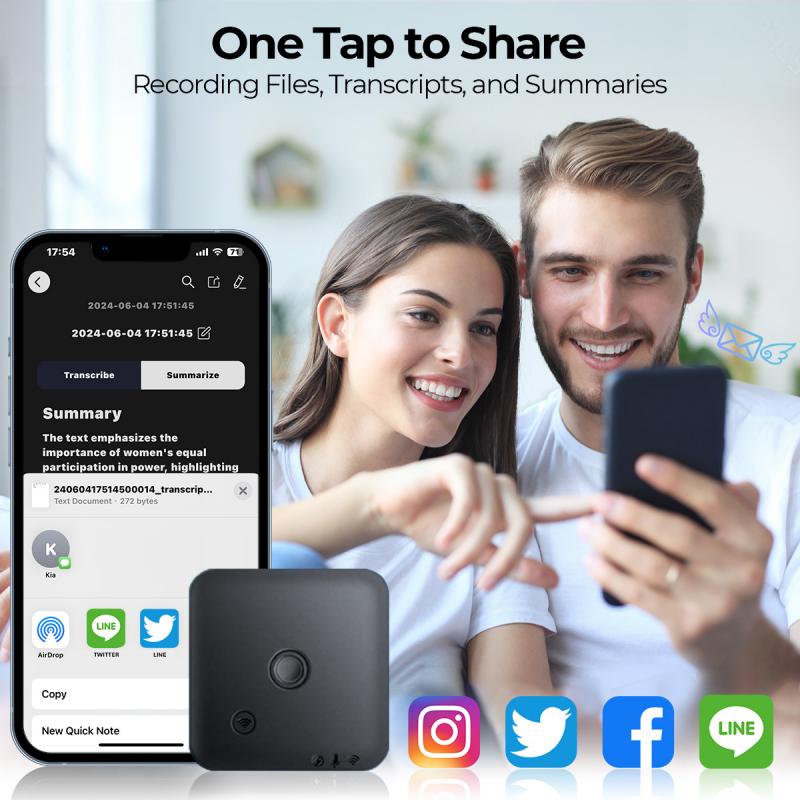
Beyond just learning how to stop recordings, it’s important to take measures to avoid accidental or unauthorized audio documentation in the first place.
1. Disable Auto-Recording Features: Many applications permit auto-recording or voice activation features. Turning these off in the app settings reduces the chances of unintended recordings.
2. Change Default Settings: Devices often ship with default settings for voice interactions that prioritize convenience over user control. Review and modify these settings to prioritize privacy.
3. Use App Permissions Wisely: Many apps ask for microphone access, sometimes unnecessarily. Limit access to only trusted apps to reduce risks of unintentional recordings.
4. Regularly Review Saved Audio Data: Go through your recordings folder periodically to delete obsolete or unnecessary files. This practice not only conserves storage but also safeguards your personal data.
Legal and Privacy Implications
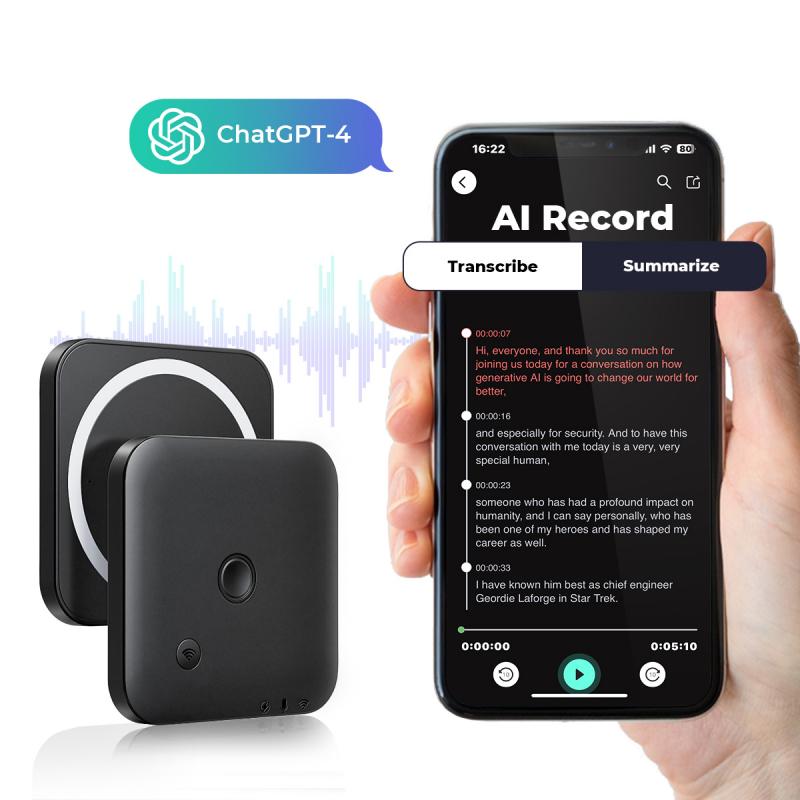
Using voice recording tools requires a firm understanding of legal and ethical boundaries. Unauthorized recordings, especially in private or sensitive environments, could lead to legal complications. In many places, for instance, "two-party consent" laws require all individuals involved in a recorded conversation to grant permission before proceeding.
Even when recordings are made for legitimate purposes, mishandling or failure to stop them in time can intrude upon the privacy of individuals. Always remain cognizant of consent policies and manage your device responsibly.
Knowing how to stop voice recording is a fundamental skill for anyone using modern devices equipped with this function. In nearly every context—whether on smartphones, smart assistants, laptops, or conferencing software—methods for halting recording are designed to emphasize clarity and accessibility. Coupled with preventive habits and ethical considerations, maintaining control over this feature ensures you can utilize it responsibly and efficiently.
By following the guidelines mentioned in this article, you can stay in full control of your voice-recording tools, minimize disruptions, and optimize your usage while respecting others' privacy and rights.