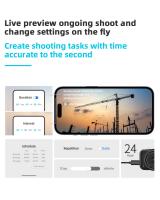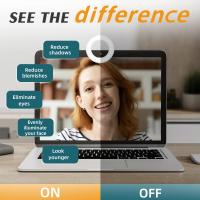How To Set Up Ring Battery Camera?
Setting up a Ring battery-powered camera can seem like a daunting task if you’re unfamiliar with the process or new to home security devices. However, it’s fairly straightforward once you follow the right steps. In this guide, I’ll provide a comprehensive walkthrough to ensure you have your Ring camera installed and functional in no time. From unboxing to connecting to the Ring app, you’ll be equipped with clear steps to optimize usage and troubleshoot common problems.
Why Choose a Ring Camera?
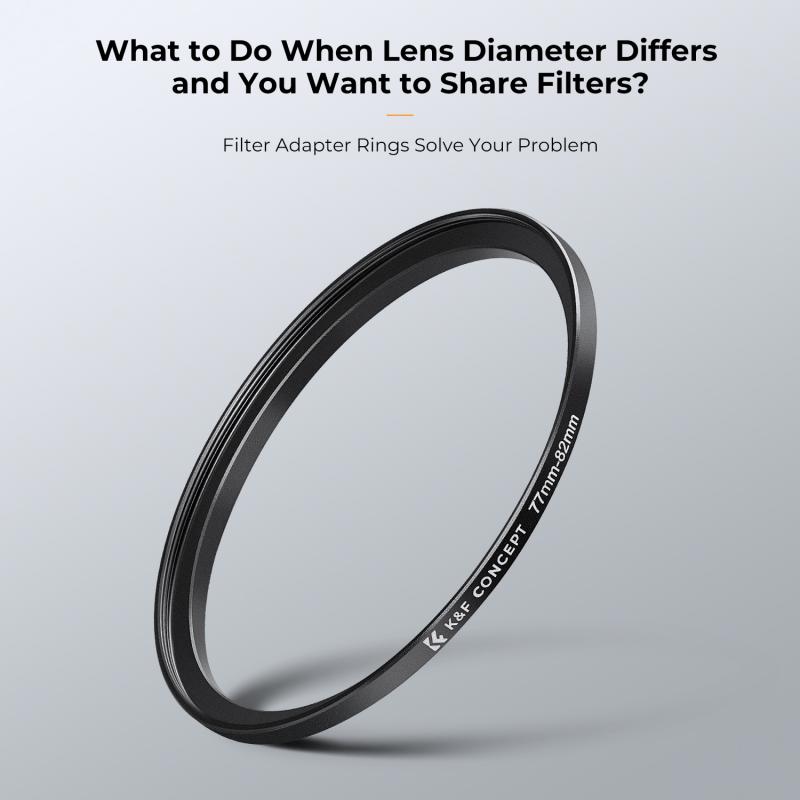
Before diving into the installation process, let’s unpack why Ring cameras have achieved their popularity in recent years. These devices serve as versatile and user-friendly security tools for homes and offices. Powered by rechargeable batteries, they are easy to install and come with features such as motion detection, HD video resolution, two-way audio, and compatibility with smart home systems like Alexa.
Step 1: Unpacking and Preparing the Camera for Setup

After purchasing your Ring battery camera, the first step is to ensure you have all components needed for the setup. The box should contain:
1. The Ring battery-powered camera itself.
2. A rechargeable battery (sometimes these come pre-installed).
3. A wall mount/bracket to secure the camera to a surface.
4. Installation screws and anchors.
5. A USB charging cable for the battery.
6. An instruction manual or quick-start guide.
Make sure you have access to tools like a screwdriver (if needed) to assist in mounting. Once you’ve confirmed all components are present, insert and charge the battery.
Charging the Battery:

1. Remove the battery from the camera by pressing the latch at the bottom (or side) of the device.
2. Plug the USB charging cable into the battery and connect it to a power source. A red LED will indicate that the battery is charging, and a green LED will signal when it’s fully charged. (This might take a few hours depending on how drained the battery is.)
3. Once the battery is charged, slide it back into the camera until it clicks securely in place.
Charging the battery completely before installation ensures you won’t face power interruptions during the setup process.
Step 2: Download and Install the Ring App
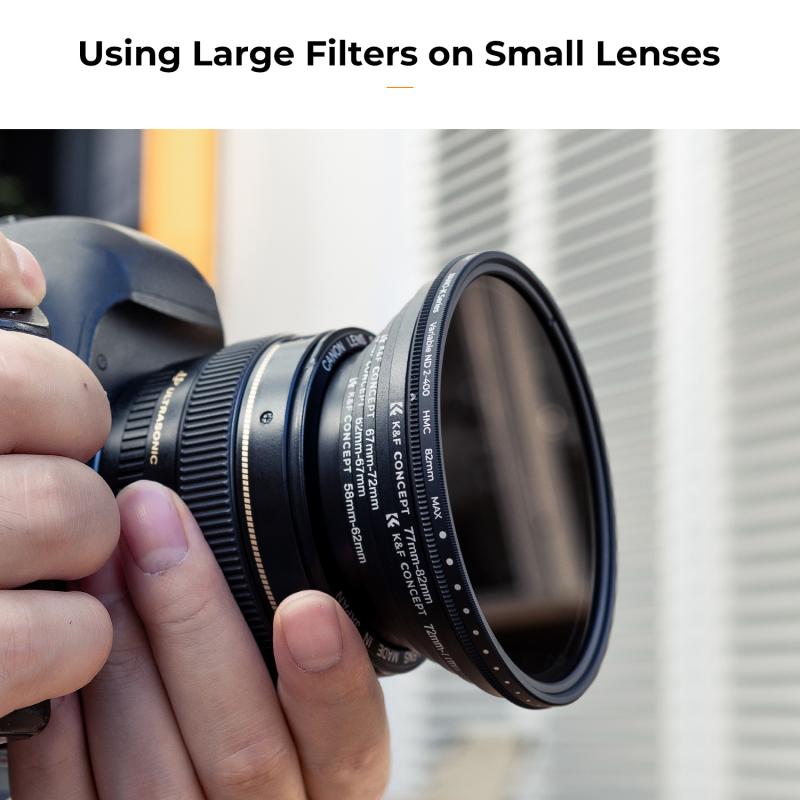
The Ring app is the command center for your camera. It lets you control, access, and customize all the Ring products connected to your home system.
1. Download the App: Head to your device’s app store (Apple App Store or Google Play Store) and search for “Ring.” Download and install it.
2. Create an Account: Launch the app and create a new Ring account by entering your email and creating a password (if you don’t already have an account).
3. Login and Add Device:
- Log in to your account.
- Tap “Set Up a Device” and choose “Security Cameras” as the device type.
- Follow the on-screen instructions to connect your camera.
Step 3: Connect the Camera to Wi-Fi
The next step is to connect your Ring camera to your home Wi-Fi network. This is important because the camera relies on an internet connection to stream videos and send alerts to your mobile app.
1. Place the Camera Close to Your Router: While setting up, keep the camera close to the router for a strong connection (later, you can move it to its mounting location).
2. Enter Setup Mode: Locate the setup button (usually on the back or bottom of the camera). Press and hold it until you see the light (often blue or white) flashing. This indicates the camera is in setup mode.
3. Follow the App Instructions: In the app, you should see the network configuration steps pop up automatically. Select your home Wi-Fi network and enter the password.
4. Wait for Connection: The camera will attempt to connect to your Wi-Fi. Once successful, the app will notify you.
Pro Tip:
Ensure you’re connecting to a 2.4 GHz network, as most Ring battery cameras don’t support 5 GHz bands. Weak Wi-Fi signals can cause interruptions, so consider using a Wi-Fi extender if necessary.
Step 4: Select the Ideal Mounting Location
Now that the camera is set up and connected to your app, it’s time to choose the best location to mount it. The placement depends on your specific security goals (e.g., monitoring the front door, backyard, or driveway).
Considerations:
- Height: Mount the camera 7-9 feet above the ground for optimal field of view and to prevent tampering.
- Motion Sensitivity: Adjust the camera at an angle or position where its motion sensor won’t be unnecessarily triggered by moving branches, sunlight, or other recurring activity.
- Wi-Fi Signal: Ensure the positioning still allows for good Wi-Fi reception; weak signals can affect streaming quality or alerts.
If you’re mounting the camera outdoors, be sure it’s weatherproof and avoid locations prone to extreme sunlight or rain. Using the Ring app’s live view feature can help you test the camera angle before securing it to the surface.
Step 5: Mount and Secure the Camera
Once you’ve decided on a location:
1. Use the Mounting Bracket:
- Attach the provided mounting bracket to the wall or surface using the included screws and anchors.
- Ensure it’s securely in place, as the camera will slot into this bracket.
2. Install the Camera:
- Slide the Ring camera into the bracket until it clicks. You can adjust the angle at this stage for the ideal view.
3. Test Motion and Alerts:
- Use the Ring app to check if the camera’s positioning captures your desired area adequately.
- Test the motion detection feature by walking in front of the camera to ensure alerts are functioning.
For tenants or those who cannot drill into walls, consider purchasing a flexible no-drill mount, or use adhesive-based mounting solutions if permitted.
Step 6: Customize Settings in the Ring App
The Ring app is not just for viewing live and recorded footage – it also allows you to customize the camera’s settings to suit your needs.
Features to Configure:
1. Motion Detection Zones: Set specific areas where motion detection is active, avoiding unnecessary alerts caused by irrelevant activity.
2. Modes: Ring cameras have three modes in the app – Disarmed, Home, and Away. Configure each to control how the camera behaves (e.g., you might disable recordings while you’re at home).
3. Notifications: Enable or disable notification preferences, depending on how often you want alerts.
4. Battery Life Management: Check battery percentage and enable features like motion frequency adjustments to extend battery life.
Step 7: Maintenance and Troubleshooting
Your setup is complete, but maintaining the integrity and functionality of the Ring battery camera is just as important. Here are some tips:
Battery Monitoring:
- Depending on usage and settings, the battery may last anywhere from several weeks to a few months before requiring a recharge. You’ll receive low-battery alerts in the app.
- Keep a spare battery charged for quick replacements.
Connectivity Issues:
- If the camera disconnects from Wi-Fi, move the router closer or use a Wi-Fi extender. Restarting the camera often resolves minor glitches.
Camera Cleaning:
- Wipe the lens periodically to prevent dirt or watermarks from affecting video quality, especially for outdoor cameras.
Firmware Updates:
- Ring automatically updates its cameras’ firmware through the app to enhance functionality. Ensure your camera remains connected to Wi-Fi for these updates.
Congratulations! You’ve successfully set up your Ring battery camera and customized it to meet your security needs. Whether you’re monitoring deliveries, keeping an eye on your kids playing outside, or simply enhancing home security, this device offers a convenient and effective solution.
The setup process might take some time and attention to detail, but the peace of mind these cameras provide is worth the effort. Don’t forget to explore additional features of the Ring ecosystem, such as linking multiple devices or incorporating Ring’s subscription plans for cloud storage and advanced functionalities. With proper setup and maintenance, your Ring camera will serve as an indispensable tool in protecting what matters most to you.