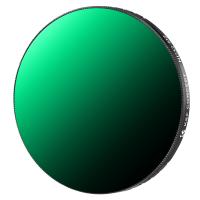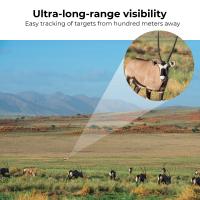How To Remove The Memory Card Samsung S8?
In the ever-evolving landscape of smartphones, features like expandable storage through memory cards offer convenience and flexibility. Devices such as the Samsung Galaxy S8 are designed to support microSD cards, allowing users to increase storage space for photos, videos, apps, and files. However, there may come a time when you need to remove or replace the memory card—whether it's to free up space, transfer data, or upgrade to a higher-capacity card. If you're unsure how to properly remove the memory card from a Samsung Galaxy S8, this guide provides all the information you need to achieve this without causing damage to your device or the card.
---
Why Removing the Memory Card Correctly Is So Important

Before diving into the step-by-step process, it's useful to understand why proper removal is critical. Memory cards are sensitive storage solutions that can easily be corrupted if handled improperly. Abruptly removing a card without unmounting it first could result in data loss or render the card unusable. It’s also important to physically handle the card with care, as scratches, bends, or exposure to electromagnetic interference can damage it. By following the correct procedure, you’ll not only ensure the longevity of your memory card but also protect the data stored on it.
---
Step-by-Step Guide to Removing the Memory Card from a Samsung Galaxy S8
1. Back Up Your Data (Optional but Recommended)
Before removing the memory card, it’s a smart idea to back up any important data stored on it. This can be done using several methods:
- Transfer Data to a Computer: Connect your phone to a PC or Mac using a USB cable and copy your files from the microSD card.
- Cloud Backup: Use cloud services such as Google Drive, Dropbox, or Samsung Cloud.
- SD Card Readers: Insert the card into an external SD card reader for direct file transfer to a computer.
Backing up your files ensures you won't lose any sensitive or essential data if the card becomes damaged or corrupted during handling.
2. Turn Off Your Samsung Galaxy S8 (Highly Recommended)
Although it is possible to remove the card while the phone is on, turning off your device is highly recommended. This minimizes the risk of damaging the data or memory card during removal. To turn off the phone:
- Press and hold the power button until the power menu appears.
- Tap on "Power Off," then confirm by tapping again.
3. Locate the SIM and Memory Card Tray
The microSD card in the Samsung Galaxy S8 is located within the SIM card tray, which is positioned at the top edge of the device. Look for a small pinhole next to the tray—this is the eject hole.
4. Use the Ejector Tool or a Paper Clip
The Samsung Galaxy S8 typically comes with an ejector tool in the box. If you’ve misplaced it, a small paper clip can work as a makeshift tool. Here’s what to do:
- Insert the pin or ejector tool into the hole next to the SIM card tray.
- Push gently but firmly until the tray pops out slightly.
- Be cautious and avoid applying excessive force to prevent damaging the mechanism.
5. Remove the Tray
Gently pull out the tray from the phone. On this tray, you’ll see two slots:
- One slot for the SIM card.
- Another slot for the microSD card.
6. Take Out the Memory Card
Carefully remove the memory card from its slot on the tray. Handle it by the edges to avoid direct contact with the metal connectors. Be careful not to drop or scratch the card.
7. Inspect and Store the Card Safely (If Necessary)
If you’re not immediately inserting the card into another device, store it in a protective case to shield it from dust, moisture, and scratches. Label the card if needed for easy identification later.
8. Reinsert the Tray Back into the Phone
If you’re not replacing the memory card with a new one, return the tray to its place without the card. Ensure it’s properly aligned, and gently push the tray back into the phone until it sits flush with the device.
9. Turn Your Phone Back On
If you turned the device off earlier, press and hold the power button to turn it back on. Once operational, your phone will automatically recognize that the memory card has been removed.
---
Common Issues and How to Address Them
While removing a memory card is a straightforward process, you may encounter some obstacles. Here’s how to resolve common issues:
1. Tray Won’t Eject
If the tray doesn’t eject when you insert the pin into the hole, ensure you’re using a tool of the appropriate size and inserting it straight into the hole. If it still doesn’t eject, your tray might be stuck—refrain from using excessive force and consult a professional technician.
2. Device Still Detects the Card
If you didn’t unmount the card before removal, your phone might incorrectly assume the card is still inserted. In this case, try reinserting the tray and unmounting the card via the device settings before removing it again.
3. Memory Card Not Recognized in Other Devices
If your memory card isn’t recognized when you insert it into another device, it may be formatted in a way that isn’t supported. Use the original device to check for data integrity and reformat the card if necessary.
4. Physical Damage to Card or Tray
Handle the card and tray with care to prevent drops, bends, or scratches. If you notice any physical damage, you may need to replace the memory card or contact Samsung for a repair/replacement of the tray.
---
Tips for Handling Memory Cards Safely
- Always Unmount Before Removal:
This step is crucial for preventing data corruption. Navigate to “Settings” > “Storage” > “Unmount SD card” to safely eject the card before physically removing it.
- Avoid Exposure to Extreme Conditions:
Keep memory cards away from heat, liquids, and strong magnetic fields. These can permanently damage the card and cause data loss.
- Invest in Quality Storage Solutions:
Use high-quality memory cards from reputable brands. Lower-quality cards are more likely to fail, especially when frequently inserted or removed.
- Use the Right Capacity for Your Phone:
The Samsung Galaxy S8 can support microSD cards of up to 256GB. Ensure the card you use is compatible with the device.
---
Removing the memory card from your Samsung Galaxy S8 is a simple process, but it requires a mindful approach to avoid damaging your card or losing valuable data. Always prioritize safe removal practices, such as unmounting the card through the device settings and shutting down the phone when possible. Handle the card with care during and after removal, and remember to back up important files regularly to avoid accidental data loss.
By following the steps outlined in this guide, you’ll not only safeguard your device and memory card but also optimize the overall experience of managing your smartphone’s expandable storage. Whether you’re upgrading to a larger card or transferring data to another device, these best practices ensure a smooth and stress-free process.