How To Record Voice Over A Video?
Creating professional-quality voiceovers for videos is an essential skill in the age of digital content. Whether you're working on a YouTube video, a marketing project, a personal video, or an online course, a polished voiceover can greatly enhance viewer engagement and lend an aura of professionalism to your work. In this guide, we’ll explore the steps, tools, and techniques necessary to record a high-quality voiceover for a video and address common challenges along the way. By following these suggestions, you’ll be equipped to create stellar content that stands out.
---
1. Understand the Purpose of the Voiceover
Before you begin, it’s important to clearly define the purpose of your voiceover. Are you narrating a tutorial? Telling a story? Adding commentary to gameplay? The tone, pacing, and style of your voiceover will vary depending on its intended use. For example:
- Educational/Tutorial Videos: The tone should typically be clear, instructive, and calm.
- Promotional Content or Ads: Use a confident, engaging, and persuasive tone.
- Storytelling or Entertainment: Employ variety and emotion to capture attention.
Determine your voiceover’s intent and target audience. This foundation ensures a focused and impactful delivery.
---
2. Gather the Necessary Tools
Recording a professional-quality voiceover requires the right tools. Here’s what you’ll need:
Hardware:
- Microphone: Invest in a good-quality microphone; USB microphones like the Blue Yeti or XLR microphones like the Rode NT1 produce superior audio compared to built-in headset or laptop mics.
- Pop Filter: This shield sits between you and the microphone to reduce harsh "p" and "s" sounds (called plosives).
- Headphones: High-quality headphones, such as Audio-Technica ATH-M50x or Sony WH-1000XM, help isolate background noise and allow you to monitor recordings.
- Optional Audio Interface: If you use an XLR microphone, you'll need an interface to connect it to your computer.
Software:
- Digital Audio Workstation (DAW): Programs like Audacity (free), Adobe Audition, GarageBand (Mac), or Reaper allow you to record, edit, and enhance your voiceover audio.
- Video Editing Software: Use software like Adobe Premiere Pro, Final Cut Pro, DaVinci Resolve, or iMovie to sync your voiceover with video footage.
---
3. Prepare Your Recording Environment
Clean and professional audio begins with your recording environment. Even the best microphone won’t deliver great results if it picks up distracting room noise. Here’s how to optimize your recording space:
- Minimize Background Noise: Choose a quiet room and turn off electronics or appliances that create background hum (like fans or air conditioners).
- Reduce Echo: Voiceovers recorded in empty rooms with hard surfaces can sound echoey. Add soft furnishings like rugs, curtains, or foam panels to absorb excess sound.
- Avoid Ambient Sounds: Record when distractions are minimal, such as early in the morning. Let others in your household know when you’re recording.
- Test Your Setup: Speak at your natural recording volume, then listen back to identify and resolve any persistent noise.
---
4. Write or Prepare Your Script
Never underestimate the value of a polished script. Reading off-the-cuff can work in some unscripted formats but can lead to rambling or inconsistent delivery.
Tips for Script Preparation:
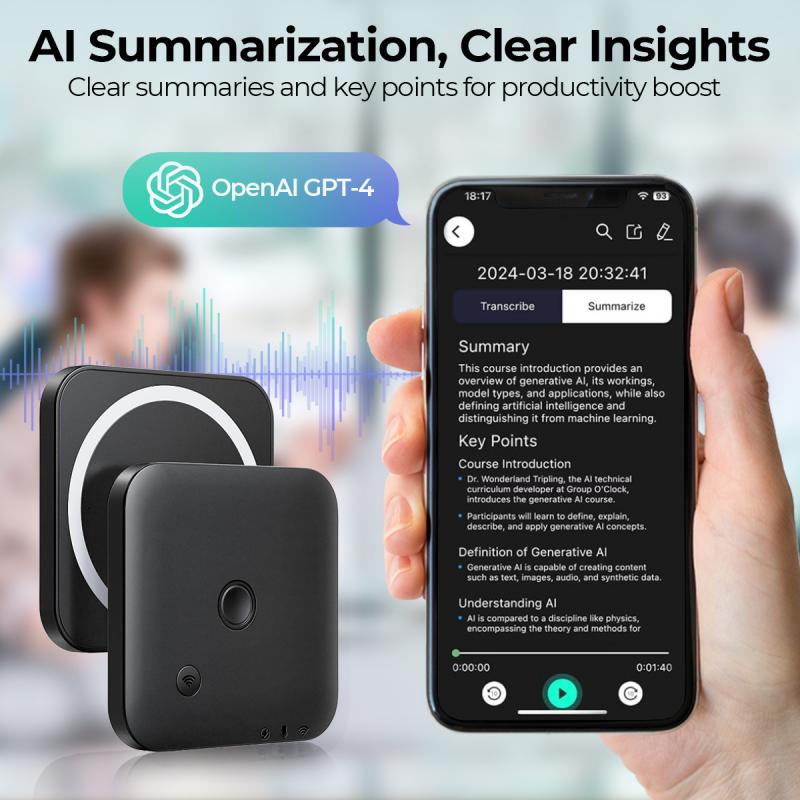
- Be Concise: Keep your sentences short and avoid jargon.
- Practice Reading Aloud: Practicing ensures you’re comfortable with the material.
- Mark Breathing Pauses: Insert natural pauses for breath or emphasis to maintain a conversational tone.
- Adapt to Your Audience: Ensure your script uses language and tone suitable for your viewers.
Having your script on hand (whether on paper or a teleprompter app) will guide your delivery and help maintain focus.
---
5. Perfect Your Voice Delivery
Your delivery can make or break your voiceover. Here's how to refine it:
Maintain an Even Volume:
Speak at a steady volume—not too quiet or too loud. Watch for any spikes or dips in audio when recording.
Practice Diction and Clarity:
Pronounce words clearly and avoid mumbling. Practice tricky words or phrases in advance to ensure they flow naturally.
Pace Yourself:
Avoid rushing. Allow key points to breathe. At the same time, do not pause too long, or you may lose your audience’s attention.
Use Expression:
A monotone voice can cause viewers to lose interest. Add energy to your voice with slight variations in pitch and emphasis.
Hydrate and Warm Up:
Drink water about 15 minutes before recording to eliminate dryness. Warm up your voice with light exercises such as humming or reading a few lines of your script.
---
6. Start Recording
Once your setup is ready and your script prepared, it’s time to record. Follow these steps for the best results:
Microphone Placement:
Position your microphone slightly off-center about 6–12 inches away from your mouth to avoid popping sounds and excessive breath noise. Adjust the angle as needed to produce clear audio.
Monitor Your Input Levels:
Ensure that your DAW shows your audio levels within the optimal range (typically -12 to -6 dB for voice). Avoid clipping or distortion.
Record in Sections:
Rather than recording the entire voiceover in one take, break your script into sections. This minimizes errors and makes editing easier.
Repeat Takes If Necessary:
If you fumble your words, pause, take a breath, and try again. Having multiple takes will give you more flexibility when editing.
---
7. Edit Your Audio
Voiceover recordings often need some polishing. This is where your DAW software comes into play. Start by importing your raw audio file and follow these key editing steps:
Remove Noise:
Use noise reduction filters to eliminate background hum or hiss. Be careful not to overdo it, as overly aggressive noise reduction can distort your voice.
Eliminate Mistakes:
Cut out awkward pauses, filler words (like "um" or "uh"), and muffled takes. Trim the beginning and end as needed.
Adjust Levels:
Normalize the audio to ensure consistent volume throughout the recording. Balance any sections that might be too loud or too soft.
Add Compression and EQ:
Compression makes your voice sound fuller by evening out dynamics, while equalization (EQ) can enhance clarity by reducing boomy or tinny frequencies.
Add Final Touches:
- Add light reverb, if appropriate, for a more natural sound.
- If the video requires additional sound effects or music, incorporate them carefully without overwhelming the voiceover.
---
8. Sync the Voiceover with the Video
With your clean and professional audio ready, the next step is to integrate it into your video. Import your video footage and voiceover file into your video editing software.
Steps to Sync:
- Align with Actions: Match the timing of the voiceover with specific visuals or actions on screen.
- Fine-Tune Timing: Make small adjustments to ensure the voiceover and video flow seamlessly.
- Balance the Sound: If using background music, lower its volume while the voiceover is playing to maintain clarity.
---
9. Save and Export
After syncing and double-checking everything, export the final video. Choose an appropriate format and resolution based on your platform and audience (e.g., MP4 for most web uploads).
---
10. Tackle Common Challenges
Voiceover recording isn’t without its challenges—here are solutions to common issues:
- Noise Bleed: If you can still hear background noise, revisit your recording environment or use more aggressive noise reduction.
- Flat Delivery: Practice reading with emotion. Smile as you speak to add warmth to your voice.
- Timing Issues: Write your script with pacing in mind to avoid awkward gaps or mismatches in timing.
---
Conclusion: Elevating Your Voiceover Game
Recording a great voiceover is as much about preparation and technique as it is about the tools you use. By investing in the right equipment, perfecting your delivery, and taking the time to edit properly, you can produce high-quality voiceovers that resonate with your audience. Whether you're a


































