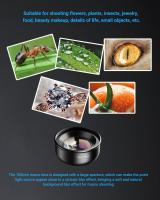How To Play Music From Memory Card Android?
Playing music from a memory card on an Android device is a common task for users looking to enjoy audio files stored on their external storage. Many Android devices come with the capability to read SD or microSD cards and play media files directly from them. Whether you're looking to avoid using up internal storage or simply want to manage your music efficiently, understanding how to access and play music stored on a memory card can make your Android experience much smoother. This article will outline a step-by-step approach to accomplishing this, as well as troubleshoot potential issues and provide useful tips.
Steps to Play Music from a Memory Card on Android

1. Insert the Memory Card into Your Android Device
- Most Android devices support memory cards via microSD slots.
- If your phone supports expandable memory, locate the memory card slot. This is commonly found in the SIM tray or behind the battery.
- Insert the microSD card into its slot. Ensure it is seated properly to avoid detection issues.
- Once inserted, your device should automatically recognize the card and provide a notification confirming its detection.
2. Check if the Memory Card is Mounted
- After inserting the card, go to your phone settings. Navigate to Storage or SD Card settings.
- Confirm that the card is properly mounted. If not, tap the option to mount the card manually.
- If the device prompts you to format the memory card, back up the data before formatting as this process will delete all existing files.
3. Download a Media Player App
- Most Android devices come with pre-installed media players like Google Play Music, Samsung Music, or other proprietary apps. These apps usually detect and list music files stored on both internal and external storage.
- If you prefer a third-party music player with more advanced features, there are numerous options available on the Google Play Store. Popular choices include:
- VLC for Android: Free and open-source with support for most audio formats.
- BlackPlayer Music Player: Known for its user-friendly interface and extensive features.
- Poweramp Music Player: A premium app with extensive customization and playlist management tools.
4. Transfer Music to the Memory Card
- If the memory card already contains music files you’ve uploaded from another device, skip this step. To transfer music to the memory card:
- Connect your memory card to a PC/laptop using an SD card reader.
- Copy the desired music files into the memory card’s root directory or into a dedicated folder (e.g., ‘Music’).
- Safely eject the card from your computer and insert it back into the Android device.
- Alternatively, use a USB cable to connect your Android device directly to your PC. Choose File Transfer (MTP mode) from the USB options on your phone. Then, drag and drop your music files to the memory card directory.
5. Scan for Media Files
- Some music players automatically scan for new media files when you open them. If your files don’t appear:
- Refresh or force a rescan in your media player’s settings.
- Go to your phone settings, navigate to Apps, and find the media storage service. Clear its cache and restart your device to rebuild the music database.
6. Browse and Play the Songs
- Open your preferred music player and navigate to the “Library” or “Folders” section.
- Locate the memory card content. On most apps, SD card files are usually listed under “Folders” or marked as external storage.
- Select the songs, albums, or playlists you wish to play, and enjoy your music.
Troubleshooting Issues When Playing Music from a Memory Card

While playing music from a memory card is generally straightforward, you might encounter some issues along the way. Here's how to troubleshoot them.
1. Memory Card Not Recognized
- Cause: The memory card might not be compatible, incorrectly formatted, or physically damaged.
- Solution:
- Check the card using another device or card reader.
- Format the card (after backing up any important data) in exFAT or FAT32, as these formats are widely supported.
- Ensure your device supports the card’s storage capacity. Some phones have storage limits (e.g., a maximum of 128GB or 256GB).
2. Music Player Fails to Detect Files
- Cause: The music files may be in an unsupported format or saved in hidden or inaccessible folders.
- Solution:
- Confirm the file format is supported by your chosen music player (common formats include MP3, AAC, FLAC, and WAV).
- Move the files to a standard folder such as "Music" on the SD card.
- Rescan or rebuild the music database in your media player settings.
3. Playback Issues or Track Skipping
- Cause: Corrupted files or a slow memory card can often lead to playback problems.
- Solution:
- Ensure your memory card is a genuine, high-quality card with enough read and write speed to handle playback.
- Re-download or repair corrupted music files.
- Free up memory card space, as a nearly full card can slow down performance.
4. Access Permissions Denied
- Starting with Android 11, apps need explicit permission to access media files on external storage.
- Go to Settings > Apps > [Your Music App] > Permissions and enable the option for storage or media access.
Tips for Optimizing the Music-Playing Experience

1. Organize Your Music Files:
- Create folders for genres, artists, or playlists to keep your music library structured.
- Consistently label your files with proper track names to make song searches more efficient.
2. Use High-Quality Music Files:
- Avoid poor-quality or excessively compressed audio files that can compromise the listening experience. Consider FLAC or high-bitrate MP3 files for optimal quality.
3. Consider Offline Playlists:
- If you use streaming apps alongside your local files, check if they offer an option to save tracks directly to the memory card for offline use.
4. Backup Your Music Collection:
- Occasionally back up files from your SD card to a computer or cloud storage to avoid loss due to hardware failure or accidental formatting.
5. Upgrade to a Faster Memory Card:
- Choose a memory card with a high “Class” rating (e.g., Class 10 or UHS-I) to ensure smooth media playback and faster file transfers.
Listening to music from a memory card on an Android device is not only convenient but also an excellent way to save internal storage and enjoy a personalized music library on the go. The simplest approach involves ensuring your memory card is properly inserted, music is transferred correctly, and your device is configured to recognize and play audio files from external storage.
By following the steps outlined above, you should have no trouble playing music from your memory card. And in case of technical issues, you’re now equipped with troubleshooting tips to resolve them. From mounting the memory card to selecting the best music player app and ensuring compatibility, this process lets you make the most of your Android device’s capabilities and enjoy your music anytime, anywhere.