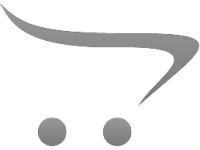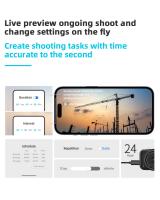How To Fix Card Error On Digital Camera?
Digital cameras are wonderful tools that allow us to capture and preserve cherished memories, but they occasionally encounter issues, and one common problem involves memory card errors. Memory cards are the lifeline of your camera as they store the photos and videos you take. A memory card error can be frustrating, especially if it prevents further use or jeopardizes your precious data. Fortunately, such errors are usually fixable with a systematic approach. In this article, we’ll explore the potential reasons behind memory card errors and provide detailed solutions to fix them.
Understanding Why Card Errors Occur

Memory card errors can arise for several reasons, including:
1. Physical damage: The card might be scratched, cracked, or compromised due to improper handling or manufacturing defects.
2. Format incompatibility: The card isn't properly formatted for use with the camera.
3. Data corruption: Files saved on the card might get corrupted due to a sudden power failure, incomplete writes, or virus infections.
4. Faulty camera/card slot: The issue may not be with the memory card but rather with the camera or its card slot.
5. Improper card removal: Removing the card while the camera is still writing data can lead to errors.
6. Exceeding storage limits: The card might become problematic if it is too full or contains unsupported file types.
7. Outdated firmware: The camera’s firmware might not fully support the type or size of the memory card you are using.
By identifying the cause of the issue, you can narrow down appropriate solutions and address the problem effectively.
---
Step 1: Test the Memory Card in Another Device

Before diving into more complex fixes, begin by inserting the memory card into another compatible device such as a different camera, computer, or memory card reader. If the card works fine there, the issue likely resides with the original camera you were using. On the other hand, if the card malfunctions in multiple devices, the problem likely lies with the card itself.
---
Step 2: Check the Camera’s Compatibility
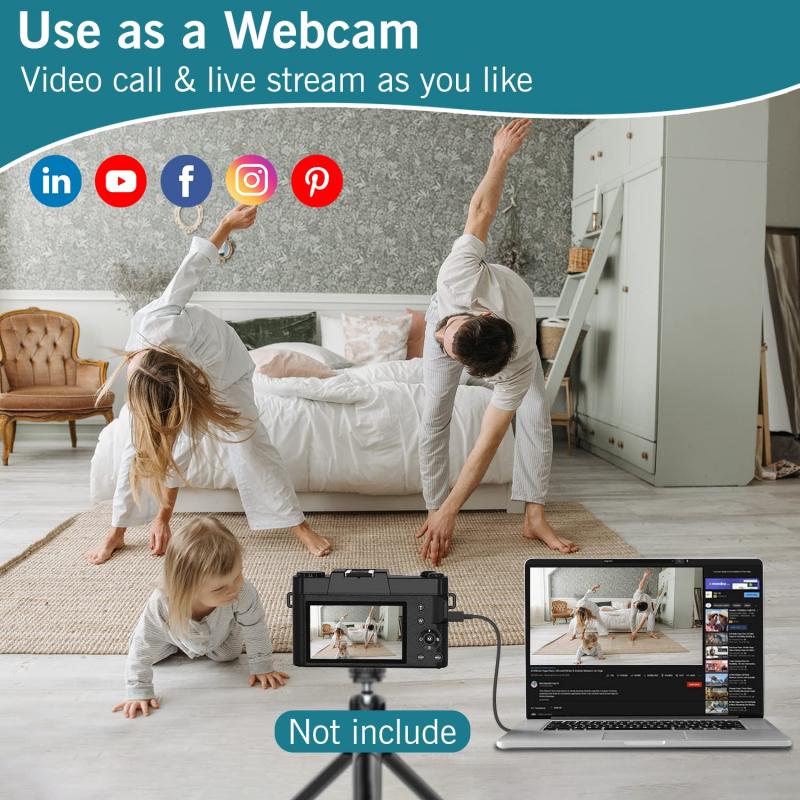
Some cameras are incompatible with certain memory cards. For instance, older cameras may not support higher-capacity SDHC or SDXC cards. Check your camera’s manual or specifications to confirm compatibility.
If you’re using a UHS-II SD card, ensure your device supports that speed class. Similarly, if you’re switching between different devices, note that formatting the card on one device may render it incompatible with another unless you reformat it to standard settings.
---
Step 3: Clean the Card and Slot

Dust and debris can accumulate on the memory card’s contacts or inside the card slot of your camera, leading to read/write errors. To resolve this:
1. Power off your camera or other devices before handling the card.
2. Use a lint-free cloth or a cotton swab lightly dipped in isopropyl alcohol to clean the metal contacts of the card. Avoid using excessive force or liquid.
3. Blow out the camera’s card slot gently with canned air to remove any debris.
4. Reinsert the card and check if the problem persists.
---
Step 4: Back Up Files and Reformat the Card
If your device can still recognize the card but displays errors when accessing files, your top priority is to salvage your data. Insert the card into a computer using a card reader and copy all files to a secure location. Once your files are saved, reformat the card. Here’s how:
On Your Camera:
1. Go to your camera’s settings menu.
2. Locate the “Format” or “Initialize” option.
3. Confirm the formatting action. Be aware that this deletes all files on the card, so ensure backups are made.
On a Computer:
1. Insert the card into a card reader connected to your computer.
2. On Windows:
- Open “File Explorer,” right-click on the card’s drive, and select “Format.”
- Choose the appropriate file system (usually FAT32 or exFAT for SD cards).
3. On Mac:
- Open “Disk Utility,” select the card, and click “Erase.”
- Choose a suitable format and confirm.
Reformatting often resolves file corruption and incompatibility issues, giving your card a fresh start.
---
Step 5: Update the Camera’s Firmware
Outdated camera firmware can cause compatibility issues with newer memory cards. Manufacturers regularly release firmware updates to address bugs, improve performance, and expand compatibility with newer hardware. Check your camera manufacturer’s website for firmware updates. Follow these general steps to update your firmware:
1. Download the firmware update file from the official website.
2. Transfer the file to a formatted memory card.
3. Insert the card into your camera and follow the on-screen instructions to update.
Ensure your camera’s battery is fully charged during this process to prevent interruptions.
---
Step 6: Attempt Data Recovery for Corrupted Files
If the card contains important files that appear corrupted, specialized software for data recovery can help retrieve them. Popular programs like Recuva, EaseUS Data Recovery Wizard, or Disk Drill can often recover lost files from damaged memory cards.
Remember that using a damaged card repeatedly can worsen corruption, so attempt data recovery as soon as you notice an issue. Once data recovery is complete, reformat the card to prevent further errors.
---
Step 7: Test with a Different Card
If none of the above steps resolves the issue, try using a different memory card with your camera. If the new card works without issues, the original card may be irreparably damaged. Conversely, if problems persist with a new card, your camera or its card slot may be malfunctioning and need professional repair.
---
Step 8: Proper Card Practices for the Future
Prevention is the best way to avoid memory card issues. Follow these best practices:
1. Use high-quality cards: Avoid counterfeit or low-quality memory cards. Stick with reputable brands like SanDisk, Lexar, or Kingston.
2. Eject properly: Always turn off your camera before removing the card to prevent incomplete data writes.
3. Handle with care: Store memory cards in protective cases and avoid bending or exposing them to extreme heat, water, or magnets.
4. Format in the device: Always format the card in the camera where it will be used to ensure compatibility.
5. Avoid overfilling: Leave some free space on the card to reduce the risk of data corruption.
6. Back up regularly: Copy your photos and videos to a computer or external drive frequently to avoid losing data in the event of card failure.
---
When to Seek Professional Help
If none of these steps solves the memory card error, it may be time to consult a professional. A camera repair technician can inspect your device for any hardware-related issues such as a damaged card slot. Similarly, data recovery specialists can help extract files from severely damaged cards.
---
A memory card error can disrupt your photography plans, but with a methodical approach, these issues are often fixable. Start by identifying the root cause—whether it’s physical damage, compatibility issues, or corruption. From there, deploying the right fix, such as cleaning, reformatting, or updating firmware, can restore your card to working order. By practicing careful handling and frequent backups, you can minimize the risk of encountering such problems in the future. Remember, your photos and memories are valuable, so it’s worth taking the extra steps to protect them.



![4K Digital Camera for Photography & Video [Autofocus and Stabilisation] 48MP 16X Digital Zoom 3” 180° Flip Screen Vlog Camera with 32G SD Card, Flash 4K Digital Camera for Photography & Video [Autofocus and Stabilisation] 48MP 16X Digital Zoom 3” 180° Flip Screen Vlog Camera with 32G SD Card, Flash](https://img.kentfaith.com/cache/catalog/products/us/GW41.0065/GW41.0065-1-200x200.jpg)