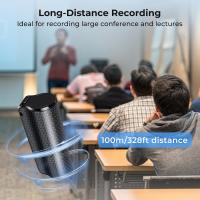How To Fix A Flashing Camera Screen?
A flashing camera screen can be a frustrating issue that disrupts your ability to take proper photos or videos. Whether you’re using a DSLR, mirrorless camera, action camera, or even your smartphone’s camera, there are multiple reasons this problem can occur. From hardware malfunctions to software glitches, it’s essential to identify the exact cause to apply the appropriate solution.
This article will delve into the potential causes of a flashing camera screen and provide step-by-step instructions to troubleshoot and fix the issue. These insights aim to help you regain the full functionality of your camera without unnecessary frustration.
---
1. Identify the Causes of a Flashing Camera Screen

Before attempting to fix the problem, understanding the potential causes is essential. Here are some common scenarios that could lead to a flashing camera screen:
a. Incorrect Settings
Sometimes a flashing screen isn't an error but a feature of the camera. Features like the "Flicker Reduction" settings or the "Anti-Flicker" function could cause the screen to seem like it's flashing when capturing photos or videos under artificial light sources.
b. Low Battery or Power Issues
A camera screen may flash or flicker due to inconsistent or insufficient power. This can happen if the battery is critically low, damaged, or not seated properly in the battery compartment.
c. Software Bugs or Updates Needed
Camera firmware or software-related glitches, especially in modern cameras or smartphones, can cause unusual behaviors, such as a flashing screen. Updates or patches may be required to resolve these issues.
d. Faulty Screen or Ribbon Cable
Over time, wear and tear, physical damage, or even manufacturer defects can lead to issues with the internal components, such as a malfunctioning screen or a loose ribbon cable connecting internal hardware.
e. Environmental Lighting
Flashing or strobing effects may also be caused by external interference, such as fluorescent or LED lighting that flickers at rates imperceptible to the naked eye but visible to the camera sensor.
f. Exposure or Shutter Settings
If your camera is unintentionally set to certain exposure, metering, or shutter speeds, you may see a flashing/fluctuating effect on the screen, which could seem like a problem but is instead a settings mismatch.
Understanding these causes will help you diagnose and solve the problem systematically.
---
2. Step-by-Step Troubleshooting Guide

a. Check for Basic Settings and Reset Defaults

Start by checking the camera settings. Some settings may automatically enable features that cause the screen to appear as if it’s flashing.
- Reset Camera or App Settings: Go to the settings menu and find an option to reset the device to its factory defaults. For smartphones, you can reset the camera app settings.
- Disable Anti-Flicker/Flicker Reduction Settings: Locate the “Flicker reduction” option in the camera settings and ensure it matches your region’s power frequency (50Hz or 60Hz).
This simple step can often resolve the issue if the flashing is linked to an enabled feature.
b. Power Check and Battery Management

Battery-related issues are another potential culprit. Here’s what you can do:
- Replace or Recharge the Battery: If the battery is old or fully discharged, replace it or ensure it’s properly charged.
- Examine Battery Placement: Remove and reseat the battery to confirm it’s securely in place. For smartphones, check if the power source or charging port is faulty.
- Prevent Overheating: Ensure the camera has adequate ventilation and isn’t overheating, as overheating can cause erratic screen behavior.
c. Update Firmware or Software
Cameras and smartphones occasionally require updates to fix glitches and ensure overall stability.
- For Standalone Cameras: Visit the manufacturer’s website to download the latest firmware version. Follow the instructions to install it correctly. Ensure your device is fully charged before starting the update process.
- For Smartphones: Update the operating system or camera app to the latest version via your phone's app store or system settings.
Firmware or driver updates often resolve bugs that may have contributed to the flashing screen.
d. Check Environmental Lighting
Artificial lights, especially fluorescent and LED lights, can cause flickering that appears amplified on your camera screen. To mitigate this:
- Ensure you’re shooting in a well-lit area with constant, natural lighting if possible.
- Adjust your shutter speed or exposure settings to align with the refresh rate of the artificial lights (e.g., 1/50 or 1/60).
Testing your camera in different environments—both indoors and outdoors—can help determine if lighting is the root cause.
e. Inspect Hardware Components
Physical damage to the camera screen or internal components can lead to irregular screen activity. If software fixes don’t work, proceed to inspect your camera hardware:
- Clean the Lens and Display: Dust accumulation can sometimes cause display issues. Use a microfiber cloth to clean both the lens and the screen.
- Inspect the Ribbon Cable (For Cameras): Access the ribbon cable connecting the screen to the internal hardware (ensure proper knowledge of disassembly or consult a technician). This cable may need reseating or replacing.
For smartphones, check if screen flicker is present across all apps. It could indicate a broader display issue than just the camera.
f. Test Alternate Exposure or Shutter Settings
Incorrect settings may result in strobing or flashing effects. To eliminate these:
- Switch your camera to automatic exposure or increase/decrease the shutter speed in manual mode.
- Adjust the ISO and white balance to synchronize the light levels properly.
These small adjustments may help stabilize the display.
g. Test with Another Lens or Camera App
For interchangeable-lens cameras, try using a different lens to see if the issue persists—this may isolate the problem to the lens itself. For smartphone cameras:
- Test a third-party camera app to see if the issue is specific to the default application.
This process helps identify whether the problem is with the hardware or the software.
---
3. Advanced Troubleshooting
If you’ve tried all the above steps and the problem persists, there may be deeper issues at play:
- Restore Factory Defaults: In standalone cameras, this option erases custom settings and returns the camera to its original state. In smartphones, conduct a full system reset (only after ensuring your data is backed up).
- Check Manufacturer’s Warranty: If the device is still under warranty, contact the manufacturer for a repair or replacement.
- Seek Professional Repair Services: For hardware-related issues, especially if the display itself or internal components like the ribbon cable are damaged, consult a professional technician.
- Explore Trade-in or Upgrade Options: If your camera or phone is older, replacement or upgrade options might make more financial sense.
---
4. Preventing Future Issues
To reduce the chances of a flashing camera screen in the future:
- Regularly update your firmware/software.
- Avoid exposing your camera to harsh physical or environmental conditions.
- Use compatible accessories and maintain the battery's health by avoiding deep discharge cycles.
- Protect your device with high-quality cases and lens cap covers.
- Familiarize yourself with the camera’s manual to understand optimal settings for various environments.
---
5. Frequently Asked Questions (FAQs)
Q: Why does my camera screen flash only in particular situations, like under fluorescent lights?
A: Fluorescent and LED lighting flicker at specific frequencies, such as 50Hz or 60Hz. If your shutter speed or exposure settings are mismatched to this frequency, you may see flashing. Adjust the anti-flicker settings or match your shutter speed to the light’s refresh rate.
Q: Is a flashing screen always a sign of hardware damage?
A: Not necessarily. It could be a software or settings issue. Hardware problems generally occur due to wear, tear, or physical damage, and they’re usually accompanied by additional symptoms like screen discoloration or lines.
Q: Can I fix a flashing screen myself, or should I seek professional help?
A: Most issues can be resolved by updating software, adjusting settings, or troubleshooting power-related problems. However, for hardware damage or persistent issues, professional repair is recommended.
---
A flashing camera screen can have various causes, from easily fixable settings issues to more complex hardware problems. By systematically following the troubleshooting steps outlined above—resetting settings, addressing power issues, updating firmware, and inspecting hardware