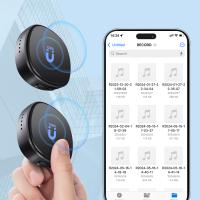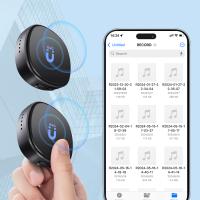How To Change Your Recorded Voice?
Changing your recorded voice can range from transforming its pitch and tone to adding special effects or entirely disguising the voice for creative or professional purposes. Whether you're a musician, a content creator, a podcaster, or simply experimenting for fun, there are various tools and techniques available. This article explores the methods, tools, and tips you can use to modify your recorded voice and elevate it to suit your needs.
Why Change Your Recorded Voice?
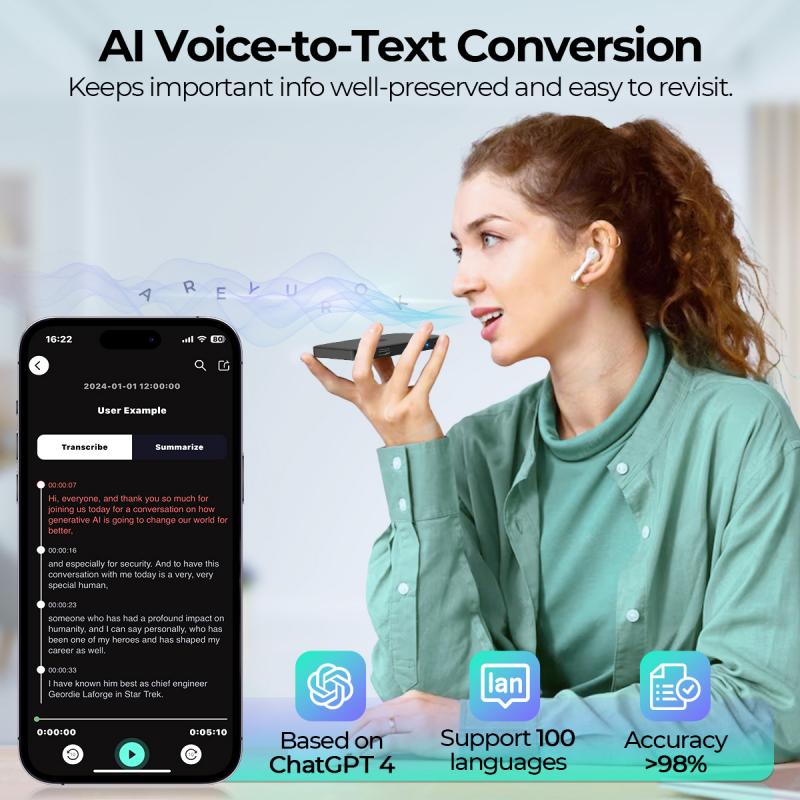
Voice modification has diverse applications, including:
- Creative uses: Altering a voice for storytelling, creating voiceovers, or producing character voices for animation or games.
- Professional settings: Enhancing voiceovers for ads, presentations, or videos.
- Security: Concealing a voice for anonymity in certain situations.
- Fun and exploration: Experimenting with how your voice sounds with different modifications.
Whatever your motivations, voice-changing is a versatile and increasingly accessible technique.
---
Techniques to Modify Your Recorded Voice
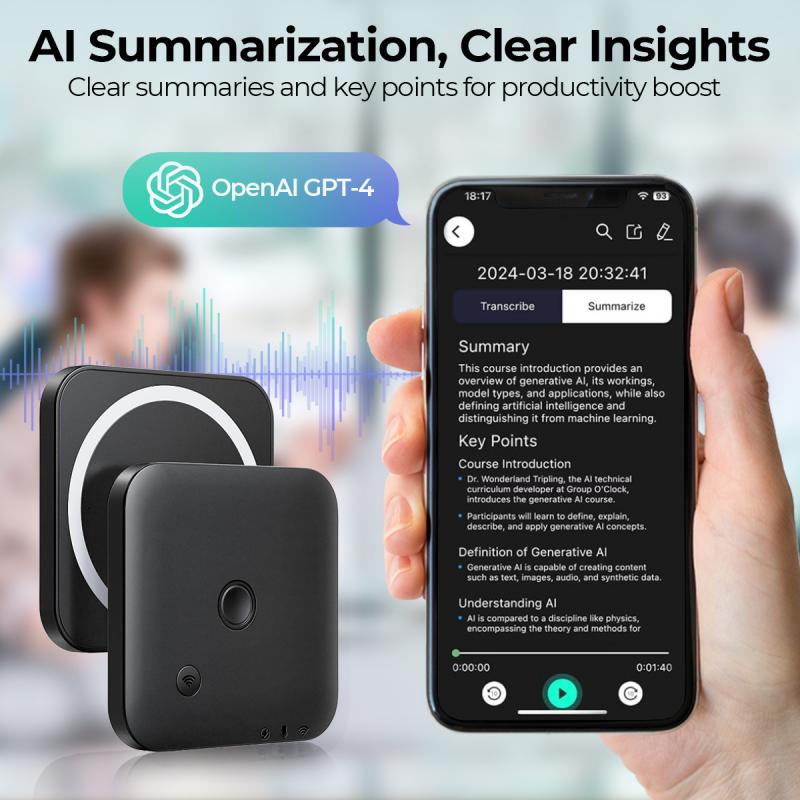
1. Basic Audio Editing (Pitch, Speed, and Tone)
The simplest way to change your recorded voice is by adjusting the pitch, speed, or tone. These effects create noticeable changes, ranging from humorous to serious, and can be done with many tools.
- Pitch Adjustment: Increasing the pitch makes your voice sound higher (e.g., like a chipmunk), while lowering the pitch makes your voice sound deeper (e.g., more ominous or dramatic).
- Speed Modification: Adjusting the playback speed makes your voice sound faster or slower. A faster speed creates a higher-pitched "fast forward" effect, while slowing it down makes it more drawn-out.
- Tone Enhancement: Fine-tuning bass, treble, or mid frequencies can help emphasize certain characteristics of your voice, making it sound richer or crisper.
Software Suggestions:
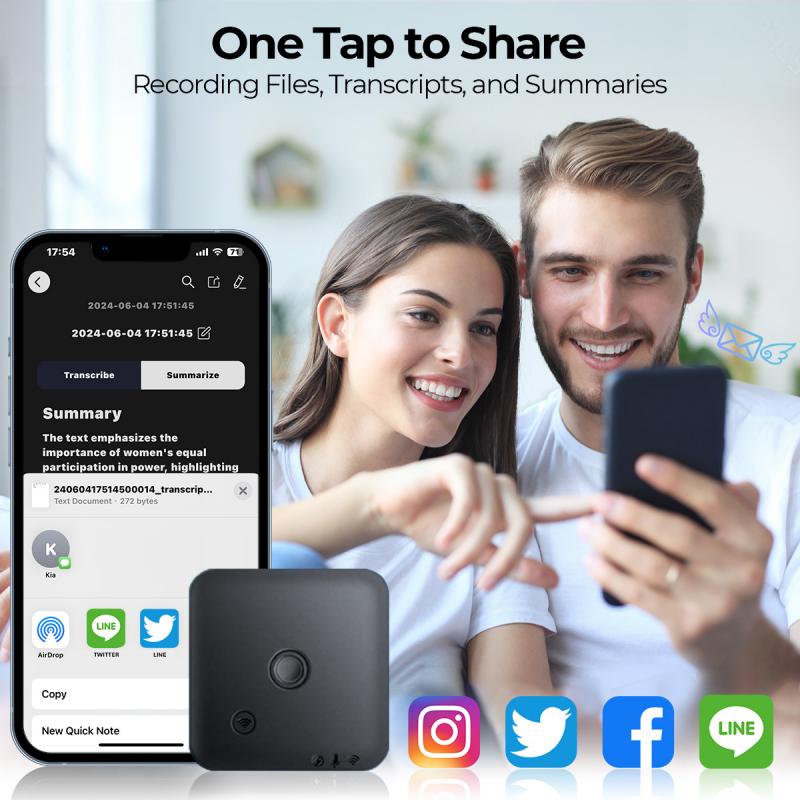
- Audacity: (Free) A versatile, open-source audio editor where you can adjust pitch, speed, and tone easily.
- GarageBand (Mac users): A beginner-friendly option for quick edits.
- Adobe Audition: Professional-grade software with more precision and advanced features.
2. Adding Effects to Alter the Sound
Most editing software allows you to apply effects like reverb, echo, autotune, distortion, or vocoding, for a more creative and dynamic voice change.
- Reverb and Echo: Adds depth and an ambient, atmospheric effect to your voice. It can mimic environments, such as a concert hall or an empty room.
- Autotune: Popular in music production, autotune corrects pitches but can also give an unmistakable digital sound.
- Distortion and Overdrive: These effects make your voice sound intense and edgy, almost as if coming from a speaker or an amplified device.
- Vocoder or Robot Effect: A vocoder adds a robotic quality to your voice, commonly used in electronic music or science fiction projects.
Tool Suggestions:
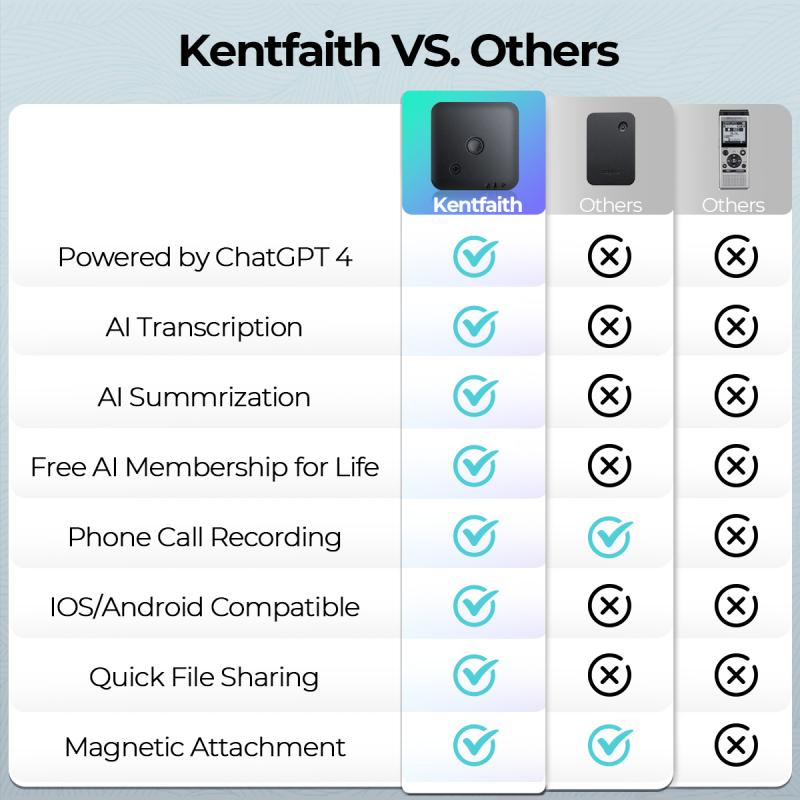
- FL Studio: A music production suite with a variety of voice effects.
- Reaper: A low-cost software with excellent effect plugins.
- iZotope Nectar: Specifically designed for vocal processing and enhancement.
3. Using Voice Changer Software
For more dramatic transformations, voice changers are specialized tools that apply real-time effects or fully replace characteristics of your voice.
Here are some use cases and tools:
- Dramatic Voice Change: Turning a male voice into female (and vice versa), adding accents, or making your voice sound completely artificial or cartoonish.
- Real-Time Use: If you need to change your voice during live sessions (e.g., gaming, calls, or streaming), voice-changing software integrates seamlessly with microphones.
Some of the top voice-changer applications include:
- Voicemod (Windows/macOS): Offers real-time voice morphing with effects like alien, robot, and gender-swapped voices.
- Clownfish (PC): A lightweight, free app for general voice-changing needs.
- MorphVox: A premium tool with advanced sound effects and presets.
4. Layering Multiple Effects
For those looking to push the boundaries, combining multiple effects can help create a unique sound. For example:
- Add reverb + pitch adjustment to create a "mystical" voice.
- Combine distortion + echo for a "megaphone" effect.
- Use autotune + vocoder for a futuristic, robotic effect commonly featured in sci-fi.
---
Step-By-Step Guide to Changing Your Voice
If you’re unsure how to get started on transforming your recorded voice, follow this guide:
Step 1: Choose Your Recording
- Start with a clean, high-quality recording. Avoid background noise as much as possible to ensure better results during editing.
- Use a good microphone for clear input. USB microphones like Blue Yeti or XLR microphones like Shure SM58 are reliable for professional-quality sound.
Step 2: Select Your Editing Software or Tool
- Determine whether you’re going for basic tweaks (pitch, speed), effects (like reverb and distortion), or a complete change using voice-changer software.
- Download and install the software. Beginners may find Audacity (free) or Voicemod intuitive.
Step 3: Import Your Recording
- Open your voice file in the software of your choice. Ensure it is in the supported format (e.g., MP3, WAV).
- Trim unwanted parts and normalize the audio to maintain consistent volume.
Step 4: Apply Changes
- Experiment with built-in pitch and speed tools to achieve your desired base effect.
- Layer effects (echo, reverb, vocoder) for added flair.
- If using a voice changer, select and test effect presets like “robot,” “alien,” “child,” or “monster” to see what fits your purpose best.
Step 5: Fine-Tune the Output
- Experiment with equalization (EQ) and compression to make the voice sound clearer and more polished.
- Playback the recording and adjust settings iteratively. Small tweaks can have a significant impact.
Step 6: Export Your Final File
- Save your modified voice in a high-quality format like MP3 or WAV for further use.
---
Tips for Achieving Professional Results
1. Use Quality Equipment: Even subtle changes will sound more professional if recorded on a good-quality microphone in a quiet environment.
2. Plan Your Intended Voice Outcome: Ask yourself how you want the final voice to sound. It’s rarely helpful to apply random effects without a vision.
3. Practice Experimentation: Changing a voice is both an art and science. Allow room to play around with settings to find results not immediately obvious.
4. Avoid Overuse of Effects: While effects are fun, overloading with too many can make the voice sound chaotic or unpleasant to listen to.
5. Consider Adding Background Music or Ambient Noise: If your modified voice needs more context (e.g., for a podcast or video), gentle background music or sound effects can make it feel more natural.
---
When NOT to Change Your Voice
While altering your voice has numerous applications, certain ethical and legal limitations must be considered. Avoid using voice modification to:
- Deceive or impersonate others for malicious purposes.
- Violate privacy laws by disguising one’s voice to elicit sensitive information.
- Mislead audiences in a professional setting (e.g., falsely presenting an altered voice as someone else’s).
Always use voice-changing tools responsibly and legally.
---
Voice modification is no longer exclusive to professional studios. With a wide array of free and paid tools, anyone can alter their voice for personal, professional, or creative purposes. Mastering these techniques allows you to target specific effects, cater to your audience, and create impactful outputs. Whether you’re aiming to add fun effects for a podcast, disguise your voice for anonymity, or produce polished content for your business, the possibilities are endless when you combine imagination with technique.
By planning your voice transformation, using appropriate audio tools, and practicing trial-and-error adjustments, you can achieve the unique voice you’re aiming for. Why not start experimenting today?