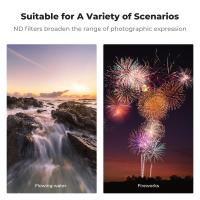Galaxy S5 How Big Memory Card?
The Samsung Galaxy S5, released in 2014, is an iconic smartphone that boasts a range of features well ahead of its time. Among its many standout characteristics is its expandable storage option via a microSD card. This has made the device a favorite for those seeking flexibility and extra storage capacity in their smartphones, particularly during an era when cloud storage was yet to become a fully mainstream solution.
A common question among Galaxy S5 users and enthusiasts revolves around the size of the memory card that the device can support. For many smartphone users, storage plays a pivotal role, especially in handling photos, videos, apps, music, and other types of data. This article explores the Galaxy S5’s external memory compatibility, delves into the practical considerations for choosing a memory card, and answers related user concerns to make the most of this classic device.
What is the Maximum Supported Memory Card Size for the Galaxy S5?

The Galaxy S5 officially supports microSD cards with a maximum capacity of 128GB. This was a generous limit at the time of its release in 2014, as most flagship smartphones of that era typically offered expandable storage capacities ranging between 32GB and 64GB. Samsung’s decision to incorporate support for a higher limit set a benchmark and added significant value for its users.
While technically larger memory cards exceeding 128GB might work with the device due to advancements in microSD technology, the official recommendation from Samsung is to stick to the 128GB limit. Larger cards might cause compatibility issues, reduced performance, or system instability. Hence, for optimal performance and reliability, it’s advisable to use a microSD card within the supported range.
Why is Expandable Storage Important in Smartphones?

Expandable storage offers significant advantages in managing files and data:
1. Flexibility: With smartphones limited to a certain internal storage capacity, expandable storage allows users to add extra storage space as needed.
2. Cost-Effectiveness: Compared to paying extra for larger internal storage when purchasing a phone, buying a microSD card adds the storage capacity you need at a fraction of the cost.
3. Data Segregation: Users often use the microSD card to store media files like photos, videos, and music, which can free up internal memory for apps and system files.
4. Ease of Transfer: Files stored on a microSD card can be easily transferred between devices, such as from a phone to a laptop, without relying solely on cloud storage or data cables.
For Galaxy S5 owners who engage in media-heavy activities, such as recording high-resolution videos or downloading large apps, having an expandable storage option like this is immensely useful.
How to Choose the Right Memory Card for the Galaxy S5?

When choosing a microSD card for your Galaxy S5, consider the following factors to ensure optimal compatibility and performance:
1. Capacity:
- Stick to the Samsung-recommended maximum of 128GB for guaranteed compatibility.
- For casual users with limited storage needs, a 32GB or 64GB memory card might suffice.
- Those who frequently take high-resolution photos or videos in Full HD should consider going for 128GB to accommodate their larger storage requirements.
2. Speed Class Rating:
- Memory card speed is crucial for smooth data transfer and video recording. Pay attention to the card's speed class ratings:
- *Class 10*: Supports Full HD video recording and fast data transfer.
- *UHS-1 (Ultra High-Speed 1)*: Provides enhanced performance for apps and larger files.
- For the Galaxy S5, a Class 10 or UHS-1 card is highly recommended to maintain optimal read-write speeds and prevent lag during data transfer.
3. Brand Reliability:
- Opt for memory cards from trusted brands like Samsung, SanDisk, Kingston, or Lexar. These brands are known for their durable and reliable storage systems.
- Some brands also offer additional features like waterproofing, shockproofing, and temperature resistance to ensure longevity.
4. Counterfeit Awareness:
- Beware of counterfeit microSD cards when purchasing online or at questionable sources. Fake cards may advertise larger capacities but deliver subpar performance or corrupted data.
How to Install and Use a Memory Card in the Galaxy S5

Installing a memory card in the Galaxy S5 is a straightforward process:
1. Remove the Back Cover: The Galaxy S5 features a removable back cover. Take care in prying it off gently.
2. Locate the microSD Card Slot: Above the battery compartment and next to the SIM card slot, you’ll find the microSD card slot.
3. Insert the Card: Ensure that your memory card is correctly oriented before sliding it into the slot until it clicks into position.
4. Secure the Back Cover: Replace the back cover firmly to maintain the device’s waterproof seal.
Formatting the Card
Once installed, you may need to format the memory card for optimal usage. To do so:
1. Navigate to *Settings > Storage > Format SD card*.
2. Follow the on-screen prompts to complete the formatting process.
Formatting the card clears existing data and prepares the card for operation with the Galaxy S5.
Maximizing Your Galaxy S5’s Storage
With its expandable storage, the Galaxy S5 allows users to optimize their smartphone experience. Here are some practical tips for efficient memory utilization:
1. Move Apps to the SD Card:
- You can transfer compatible apps to the external memory card to free up internal storage.
- Navigate to *Settings > Applications > Application Manager*, select the app, and tap *Move to SD card* (if available).
- Note that not all apps are movable to external storage.
2. Store Media on the SD Card:
- Configure the camera app to save photos and videos directly to the microSD card.
- Navigate to the camera settings and look for a storage location option.
3. Use File Management Apps:
- Download file management apps from the Google Play Store to easily move, copy, or organize files between internal storage and the SD card.
4. Regularly Backup Data:
- Backup important files stored on your microSD card to cloud services or an external drive to prevent data loss.
5. Monitor Storage Usage:
- Keep an eye on your storage usage by going to *Settings > Storage*. This will provide insights into what’s consuming space and allow you to delete unwanted files.
Common Issues and Troubleshooting Tips
While microSD cards offer a convenient way to expand storage, users may encounter some challenges. Here are a few potential problems and solutions:
1. Memory Card Not Detected:
- Ensure the card is correctly inserted.
- Check if the card is formatted correctly by using a computer or another device.
- Try a different microSD card to confirm if the issue lies with the card or the Galaxy S5.
2. Slow Performance:
- Use a high-speed card (Class 10 or UHS-1) for smoother experience, especially if recording or playing back HD videos.
- Transfer old files to a computer or cloud storage to free up space and improve access speed.
3. Data Corruption:
- Always eject the card safely from the phone before removing it to prevent corruption.
- Regularly back up important data to avoid loss in case of card failure.
Final Thoughts
The Samsung Galaxy S5 remains a versatile device even years after its release, thanks to features like its expandable storage. By supporting microSD cards of up to 128GB, it allows users to handle their growing storage needs effectively. Understanding the requirements for choosing the right card, installing it properly, and managing data efficiently can significantly enhance your phone’s usability and longevity.
Whether it’s storing high-resolution media, offloading app data, or carrying important files on the go, the addition of a microSD card offers convenience and peace of mind. By following the tips outlined in this article, Galaxy S5 users can make the most of the device’s expandable storage capabilities and continue to enjoy its reliability as a functional smartphone even in today’s storage-intensive world.